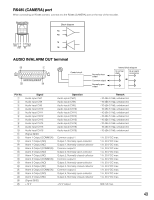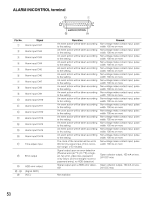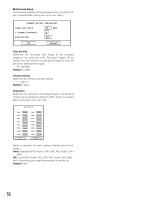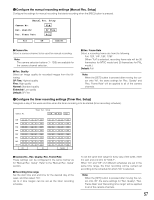Panasonic WJRT416V WJRT416V User Guide - Page 52
Basic operation of the setup menu
 |
View all Panasonic WJRT416V manuals
Add to My Manuals
Save this manual to your list of manuals |
Page 52 highlights
Basic operation of the setup menu Screenshot 1 Display the setup menu by pressing the SETUP button. Setup Menu System Setup Recording Setup Event Setup Display Setup Camera Control Setup Communication Setup User Management Maintenance Step 1 Press the [SET] button after selecting the desired setup item using the arrows button (C or D). Screenshot 2 The submenu of the selected setup item will be displayed. (Example: When "Recording Setup" is selected) Recording Setup Common Setup Manual Rec. Setup Timer Rec. Setup Step 2 Press the [SET] button after selecting the desired submenu using the arrows button (C or D). Screenshot 3 The setup window of the selected submenu will be displayed. (Example: When "Common Setup" is selected) Common Setup Power On Manual Rec. Off Overwrite On Audio Select Advanced Setup Set Set→ OK Cancel Step 3 Configure each setting on the setup window. To select the setup item: Move the cursor onto the desired setup item using the arrows button (CDAB). To change the parameter, to move the cursor on the setup window: Press the [SKIP s] or [SKIP d] button. To enter a number: Press the camera selection buttons. To go back to the previous page: Press the [ESC] button. Step 4 To save the settings, move the cursor onto "OK" and press the [SET] button. To cancel the edited settings, move the cursor onto "Cancel" and press the [SET] button. 52