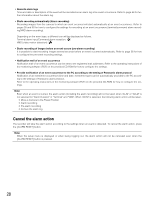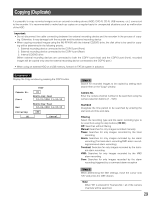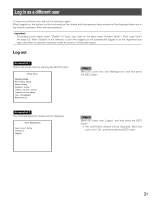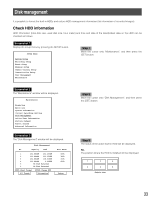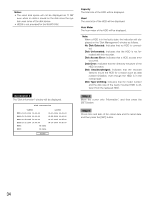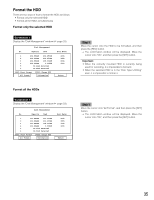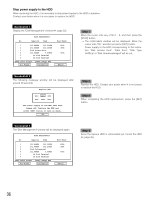Panasonic WJRT416V WJRT416V User Guide - Page 31
Log in as a different user, Log out
 |
View all Panasonic WJRT416V manuals
Add to My Manuals
Save this manual to your list of manuals |
Page 31 highlights
Log in as a different user To log in as a different user, log out first and log in again. When logged out, the buttons on the front panel will be locked and the password entry window will be displayed when any of the buttons is pressed. Enter the user password. Important: According to your needs, select "Disable" for "Auto Login User" on the setup menu ("System Setup" - "Auto Login User") ( page 53). When "Disable" is not selected, a user who logged out will automatically logged in as the registered auto login user when no operation had been made for around 1 minute after logout. Log out Screenshot 1 Display the setup menu by pressing the SETUP button. Setup Menu System Setup Recording Setup Event Setup Display Setup Camera Control Setup Communication Setup User Management Maintenance Step 1 Move the cursor onto "User Management", and then press the [SET] button. Screenshot 2 The "User Management" window will be displayed. User Management User Level Setup Password Logout Step 2 Move the cursor onto "Logout", and then press the [SET] button. → The confirmation window will be displayed. Move the cursor onto "OK", and then press the [SET] button. 31