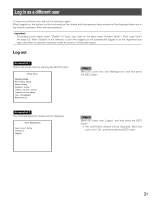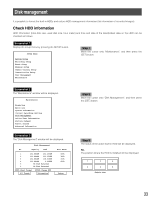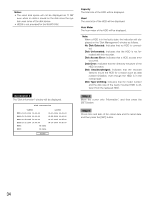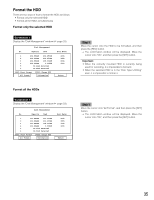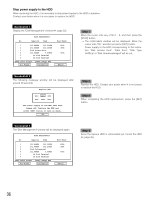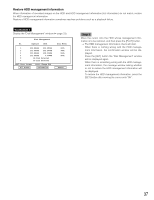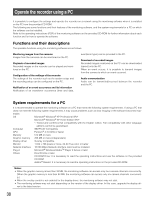Panasonic WJRT416V WJRT416V User Guide - Page 36
Stop power supply to the HDD, Screenshot 1
 |
View all Panasonic WJRT416V manuals
Add to My Manuals
Save this manual to your list of manuals |
Page 36 highlights
Stop power supply to the HDD When replacing the HDD, it is necessary to stop power supply to the HDD in advance. Contact your dealer when it is necessary to replace the HDD. Screenshot 1 Display the "Disk Management" window ( page 33). Disk Management No. Capacity Used 1 232.884GB 232.250GB 2 232.884GB 232.250GB 3 Disk Access Error 4 232.884GB 000.008GB 5 No Disk Detected 6 No Disk Detected [REC]:Start Format [STOP]:Change HDD All Format Information Hour Meter 400h 389h 400h Return Step 1 Move the cursor onto any of No.1 - 6, and then press the [STOP] button. → The confirmation window will be displayed. Move the cursor onto "OK", and then press the [SET] button. Power supply to the HDD corresponding to the indication "Disk Access Error", "Data Error", "Disk Type Unfitting" or "Disk Unacknowledged" will be cut. Screenshot 2 The following message window will be displayed after around 30 seconds. Replace HDD HDD1 HDD2 HDD3 HDD4 HDD5 HDD6 The power supply of the HDD have been turned off. Replace the HDD and press [SET] button to turn on again. OK Step 2 Replace the HDD. Contact your dealer when it is necessary to replace the HDD. Step 3 When completing the HDD replacement, press the [SET] button. Screenshot 3 The "Disk Management" window will be displayed again. Disk Management No. Capacity Used 1 232.884GB 232.250GB 2 232.884GB 232.250GB 3 Disk Unformatted 4 232.884GB 000.008GB 5 No Disk Detected 6 No Disk Detected [REC]:Start Format [STOP]:Change HDD All Format Information Hour Meter 400h 389h 400h Return Step 4 Since the replace HDD is unformatted yet, format the HDD ( page 35). 36