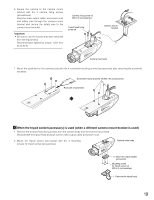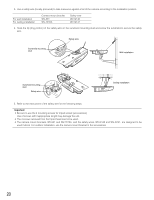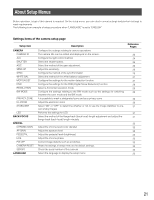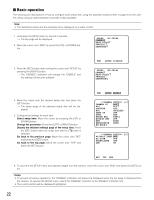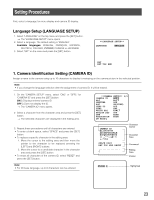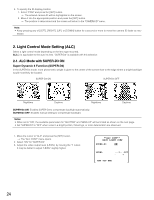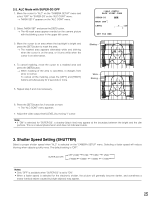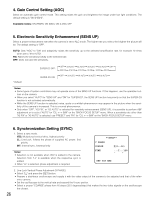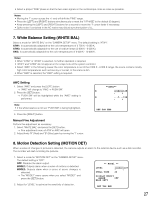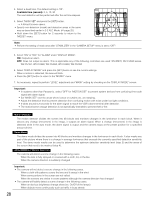Panasonic WVCW384 WVCW384 User Guide - Page 23
Setting Procedures, Language Setup (LANGUAGE SETUP), Camera Identification Setting CAMERA ID
 |
UPC - 791871505830
View all Panasonic WVCW384 manuals
Add to My Manuals
Save this manual to your list of manuals |
Page 23 highlights
Setting Procedures First, select a language for menu display and camera ID display. Language Setup (LANGUAGE SETUP) 1. Select "LANGUAGE" on the top menu and press the [SET] button. → The "LANGUAGE SETUP" menu opens. 2. Select a language. The default setting is "ENGLISH". Available languages: ENGLISH, FRANÇAIS, ESPAÑOL, DEUTSCH, ITALIANO CHINESE or JAPANESE 3. Select "SET" on the menu and press the [SET] button. **LANGUAGE SETUP** LANGUAGE ENGLISH SET RET TOP END 1. Camera Identification Setting (CAMERA ID) Assign a name to the camera using up to 16 characters to display it overlaying on the camera picture in the selected position. Note: • If you change the language selection after the assignment of camera ID, it will be erased. 1. On the "CAMERA SETUP" menu, select "ON↓" or "OFF↓" for "CAMERA ID" and press the [SET] button. ON↓: Displays entered camera ID. OFF↓: Does not display the ID. → The "CAMERA ID" menu opens. 2. Select a character from the character area and press the [SET] button. → The selected characters are displayed in the editing area. 3. Repeat these procedures until all characters are entered. • To enter a blank space, select "SPACE" and press the [SET] button. • To replace a specific character in the editing area: 1. Move the cursor to the editing area and then move the pointer to the character to be replaced pressing the [LEFT] and [RIGHT] buttons. 2. Move the cursor to a candidate character in the character area and press the [SET] button. • To erase all characters of the camera ID, select "RESET" and press the [SET] button. Note: • For Chinese language, up to 8 characters can be entered. **CAMERA SETUP** 1/2 CAMERA ID OFF ALC ALC SHUTTER OFF AGC ON(HIGH) SENS UP OFF SYNC INT WHITE BAL ATW1 MOTION DET OFF DNR HIGH RESOLUTION HIGH BW MODE CAMERA ID 0123456789 ABCDEFGHIJKLM NOPQRSTUVWXYZ SPACE POSI RET TOP END RESET Character Cursor Character Area Command Editing Area Pointer FLOOR 1 Highlighted 23