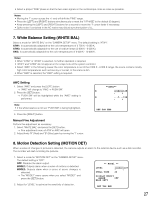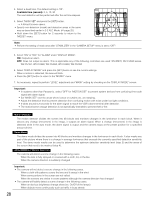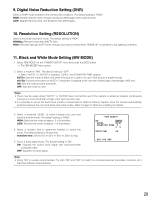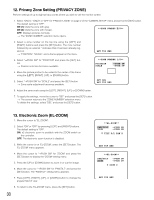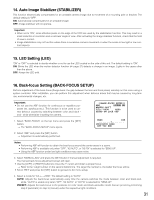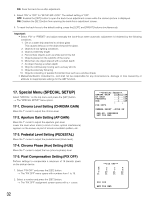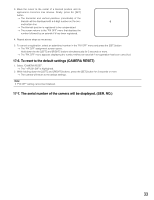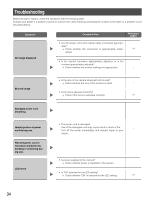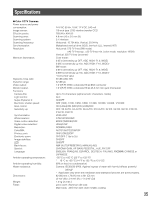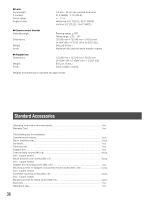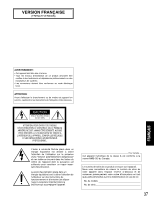Panasonic WVCW384 WVCW384 User Guide - Page 32
Special Menu SPECIAL SETUP, 4. Chroma Phase Hue Setting HUE
 |
UPC - 791871505830
View all Panasonic WVCW384 manuals
Add to My Manuals
Save this manual to your list of manuals |
Page 32 highlights
FIX: Fixes the back-focus after adjustment. 5. Select "ON" or "OFF" for "SETUP-SW LOCK". The default setting is "OFF". OFF: Enables the [SET] button to open the back-focus adjustment screen while the camera picture is displayed. ON: Disables the [SET] button from opening the back-focus adjustment screen. 6. To reset the back-focus to the default setting, press the [LEFT] and [RIGHT] buttons simultaneously. Important: • Select "FIX" or "PRESET" and adjust manually the back-focus when automatic adjustment is hindered by the following conditions. 1. Dirt or a water drip attached to window glass This causes defocus on the object beyond the glass. 2. Objects in low lighting conditions 3. Objects extremely bright 4. Flat contrast objects such as white wall or fine felt 5. Objects placed on the outskirts of the scene 6. More than one object placed with a certain depth 7. An object having a certain depth 8. Objects continuously moving such as busy streets 9. Objects extremely flickering 10. Objects consisting of parallel horizontal lines such as a window shade • Matsushita Electric Industrial Co., Ltd shall not be responsible for any inconvenience, damage or loss caused by or attribute to inappropriate settings for the ABF function. 17. Special Menu (SPECIAL SETUP) Select "SPECIAL" on the top menu and press the [SET] button. → The "SPECIAL SETUP" menu opens. 17-1. Chroma Level Setting (CHROMA GAIN) Move the "I" cursor to adjust the chroma level. 17-2. Aperture Gain Setting (AP GAIN) Move the "I" cursor to adjust the aperture gain level. Lower the level when moire (a kind of noise, optical interference) appears on the screen as part of minute crosshatch pattern, etc. 17-3. Pedestal Level Setting (PEDESTAL) Move the "I" cursor to adjust the pedestal level (black level). 17-4. Chroma Phase (Hue) Setting (HUE) Move the "I" cursor to adjust the hue (chroma phase) level. 17-5. Pixel Compensation Setting (PIX OFF) Perform settings to compensate a maximum of 16 blemish pixels on the pickup device. 1. Select "PIX OFF" and press the [SET] button. → The "PIX OFF" menu opens with numbers from 1 to 16. 2. Select a number and press the [SET] button. → The "PIX OFF" assignment screen opens with a + cursor. 32 **SPECIAL SETUP** CHROMA GAIN ...I...128 AP GAIN ...I...128 PEDESTAL ...I...128 HUE ...I...128 - + PIX OFF CAMERA RESET →PUSH SW SER.NO. XXXXXXXX RET TOP END **PIX OFF** 1 2 3 4 5 6 7 8 9 10 11 12 13 14 15 16 000 000 RET TOP END