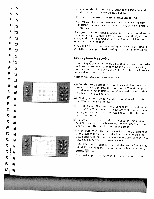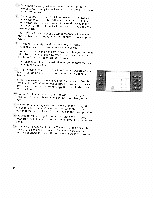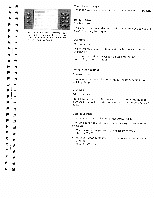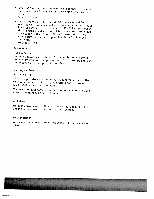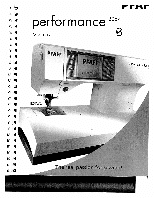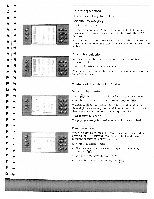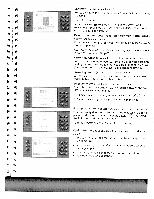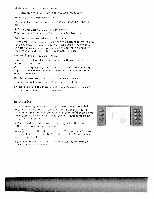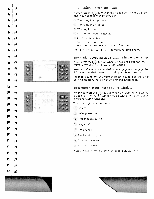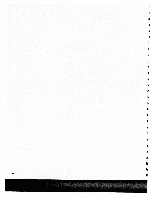Pfaff performance 2054 Owner's Manual - Page 44
Selecting, stitch, stitches, selection
 |
View all Pfaff performance 2054 manuals
Add to My Manuals
Save this manual to your list of manuals |
Page 44 highlights
Selecting a stitch There are several ways to select a stitch. Selection by category Touch "Utility stitches". This category contains 30 stitches that are suitable for utility sewing.You can browse one column at a time with the buttons. You can touch any stitch to select it and open the screen for that stitch. When you open the screen the most important settings an visible. All stitches selection In this menu, all stitches are displayed one after another in numerical order. Touch "All stitches" in the main menu. You can browse through the menu one page at a time by pressir the L buttons. B To select a stitch, touch the icon for that stitch. Selection by number B Touch button to open to the selection by number menu. B Enter the stitch number and confirm by touching ok The delete button deletes the right hand digit. If more than B three digits are entered, they are deleted from the left. If a stitcl that does not exist is entered, a message is displayed: B "Invalid stitch number!" B The pop up message is closed when the display is touched. B Direct selection When in a sewing menu, a different stitch can be selected by B pressing the fE buttons. You can scroll back and forwards through the stitches in numerical order. B Exiting a sewing menu B • The main menu can be called up again at any time by touching ( twice. B • Scroll with the arrow buttons (ZZ. • Touch the number selection button