Philips 65PFL4864 User manual - Page 101
Using the Roku Channel Store
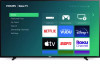 |
View all Philips 65PFL4864 manuals
Add to My Manuals
Save this manual to your list of manuals |
Page 101 highlights
Using the Roku Channel Store Only in connected mode, either the Streaming Channels menu option or the Add Channels shortcut takes you to the Roku Channel Store, where you can add new subscription based and free streaming channels to your TV. Tip: Search for streaming channels by using the Search option, as explained in Searching for something to watch. Use Roku Voice Search if you prefer. When you use Voice Search, if your TV recognizes a channel name, it launches the channel if you already have installed it. Otherwise, it offers to install it for you. At that point, you can choose to install or cancel. To make it easier to find what you want, the streaming channels in the Roku Channel Store are categorized by topic. Press UP and DOWN to highlight the category you want, and then press RIGHT to move the highlight into the grid of streaming channel tiles. When you find a streaming channel you want to add or learn more about, highlight it and press OK to display more details. • If the streaming channel you are adding is free, you can select Go to channel to start watching it immediately. • If there is a one-time or recurring fee associated with using the streaming channel, you must agree to the terms and conditions, accept the fee, and-if you created one when you activated your Roku TV-enter your Roku PIN code to authorize the charges. • If you already have a subscription to the channel-for example, you already subscribe to Netflix or you receive HBO through your cable TV provider-you must complete a different, simple authorization step to add the streaming channel. You need only complete the authorization or activation step one time, when you initially add the streaming channel. After that, you just select the streaming channel tile from the Home screen to start watching. (Channel and content availability are subject to change. Charges may apply to your selection.) Tip: New streaming channels are added continuously to the Roku Channel Store, so be sure to check back frequently for new options. Note: If you don't remember your PIN, or if you want to change whether you need to use a PIN to make purchases on your Roku account, see Roku account PIN. 89















