Philips 65PFL4864 User manual - Page 110
Standby LED On/Off, Fast TV start, Con accessibility (U.S. only), Captions mode
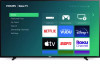 |
View all Philips 65PFL4864 manuals
Add to My Manuals
Save this manual to your list of manuals |
Page 110 highlights
Standby LED On/Off Normally, the status indicator is lit whenever the TV is in standby mode. If you prefer the status indicator to not be lit in standby mode, you can turn it off. To do so, from the Home screen menu, navigate to Settings > System > Power > Standby LED, and then select Off. After making this change, the status indicator still performs all other indication functions. Fast TV start Only in connected mode, you can enable Fast TV start. As you might expect, Fast TV start lets you start watching your TV almost instantly after turning it on. But it also enables other convenient features, such as the ability to listen to certain music channels with the TV screen off and the convenience of being able to turn on and control your TV using voice commands. Be aware that enabling Fast TV start makes your TV use somewhat more power when it is powered off to standby mode. Configure accessibility (U.S. only) Only in the United States, accessibility settings enable those with vision or hearing impairment to use the TV more effectively. Accessibility settings are located under Settings > Accessibility. (In Canada, captions settings are located under Settings > Captions.) Captions mode The Captions mode settings specify when closed captions appear. Change caption settings from the Home screen menu by selecting Settings > Accessibility > Captions mode. At this point, you can choose among the following options: • Off - No captions appear. • On always- Captions appear whenever they are available from the program source. • On replay- Captions appear only when you use the replay feature, and only when you are watching a streaming program that supports instant replay, watching a video through the Roku or USB media player, or watching a TV channel after enabling Live TV Pause. • On mute - Captions appear only when the TV is muted. 98















