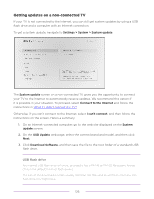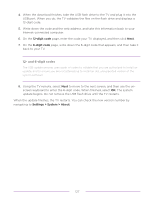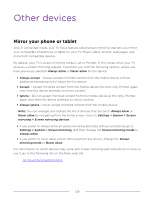Philips 65PFL4864 User manual - Page 135
Network connection reset, Models with a RESET button
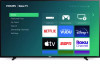 |
View all Philips 65PFL4864 manuals
Add to My Manuals
Save this manual to your list of manuals |
Page 135 highlights
Models with a RESET button 1. Using a straightened paper clip or ball-point pen, press and hold the recessed RESET button on the TV connector panel. 2. Continue to hold the RESET button for approximately 12 seconds. When the reset cycle completes, the status indicator comes on dim. 3. Release the RESET button. The TV is now powered off. 4. Turn on the TV and proceed through Guided Setup. See Guided Setup. Models without a RESET button 1. On the TV panel (not the remote) press and hold down the MUTE and POWER buttons. 2. Unplug the TV power, and then plug it in while continuing to hold down the MUTE and POWER buttons. 3. When you see the startup screen appear on the TV, release the buttons. 4. Turn on the TV and proceed through Guided Setup. See Guided Setup. Network connection reset If you want to remove your network connection information without disturbing other settings, navigate from the Home screen menu to Settings > System > Advanced systems settings > Network connection reset, and then select Reset connection. When you select this option, the TV removes your wireless network information, including the name of the connection (its SSID) and your wireless password, if any, and then it restarts. After restarting, your TV retains all of its other settings including its association with your Roku account. After resetting your network connection, navigate from the Home screen menu to Settings > Network > Set up new connection to set up your network connection and enjoy all of the benefits of your connected TV. 123