Philips 65PFL4864 User manual - Page 59
When you are viewing the current time slot, notice that the Smart Guide shows a light gray
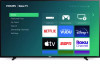 |
View all Philips 65PFL4864 manuals
Add to My Manuals
Save this manual to your list of manuals |
Page 59 highlights
the program name in the guide. For example, you might turn on your TV at 10 minutes past the hour and discover you are missing the current episode of Empire. But there is a purple star next to the program title, so you can press STAR and find that there are several streaming channels where you can watch the current episode from the beginning. You also can find more episodes of Empire, and other programs that have a similar theme. Note: A paid subscription or other payments may be required for some streaming channels. To view the Smart Guide, press LEFT while watching live TV. The Smart Guide opens with the name of the current program highlighted, and a lot more information. 1. Program information for the highlighted program. See Viewing program information for details. 2. More Ways to Watch indicator. See More Ways to Watch for more information. 3. Channel list. Navigate with UP and DOWN. 4. Time slots. Navigate with LEFT and RIGHT. Press FAST FWD q or REWIND p to skip ahead or back a screen at a time. 5. Program list 6. Progress bar showing the approximate time with respect to the time slots. When you are viewing the current time slot, notice that the Smart Guide shows a light gray background for portions of programs before the current time, and a dark background for programs and portions of programs that have not yet aired. The line dividing these two zones is the progress bar. 47















