Philips 65PFL4864 User manual - Page 20
Preparing for Internet connectivity, AC power, Roku remote batteries, Base-T and 100 Base-T Ethernet.
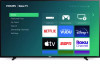 |
View all Philips 65PFL4864 manuals
Add to My Manuals
Save this manual to your list of manuals |
Page 20 highlights
Preparing for Internet connectivity If you want to watch streaming content and take advantage of most of the cool features of your Roku TV, connect it to the Internet through a wireless modem/router or a wireless access point (not provided). The TV has a built-in wireless LAN adapter. Note: The TV supports only its internal wireless network adapter-it does not support the use of a USB network adapter. Select models have both wired and wireless network connectivity. To use the wired network connection, connect an RJ-45 Ethernet cable (not provided) from the jack on the back of your TV to your network router or switch. The wired connection automatically supports both 10 Base-T and 100 Base-T Ethernet. AC power Plug your TV into a power outlet. You can tell that the TV has power because the status indicator lights up when the TV is off. The topic Status indicator explains how the status indicator shows what is happening with the TV. Roku remote batteries Open the back of your Roku remote and insert the included batteries, observing the proper orientation as indicated in the battery compartment. Reattach the back cover. 8















