Philips 65PFL4864 User manual - Page 34
Private network, Connect, adjacent to the name. This icon enables you to know that you are going to
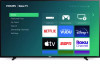 |
View all Philips 65PFL4864 manuals
Add to My Manuals
Save this manual to your list of manuals |
Page 34 highlights
Note: Highlighting either of these options displays an informational panel with the unique media access control (MAC) address of your Roku TV. You will need the MAC address if your wireless router is configured to use MAC address filtering. • Private network - If your wireless network name is hidden, it won't appear in the list. Select Private network and then press OK to display an on-screen keyboard. Use the keyboard to enter your network name. Unless you changed the factory-set network name, you can find the name (also called SSID) on a label on the router. Tip: Wireless networks that are password-protected display a "padlock" icon adjacent to the name. This icon enables you to know that you are going to be prompted to enter a password after you select that network. 7. Only if you select a password protected wireless network: An on-screen keyboard appears. Enter your wireless network password by using the purple directional pad to navigate the keyboard, and pressing OK to select a highlighted letter, number, or symbol. When you finish, press DOWN to select Connect, and then press OK. After you select Connect, the TV displays progress messages as it connects to your wireless network, your local network, and the Internet. 22















