Philips 65PFL4864 User manual - Page 130
Home theater configuration, Turning off the TV speakers for home theater use
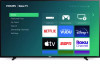 |
View all Philips 65PFL4864 manuals
Add to My Manuals
Save this manual to your list of manuals |
Page 130 highlights
HDMI (ARC) Home theater configuration Your TV has several features that make it an ideal TV for a home theater. But you might not notice them because they remain in the background until you decide to use them. Turning off the TV speakers for home theater use You can turn off the TV's built-in speakers if desired by changing the setting under Settings > Audio > Speakers and change the setting. However, if you use an HDMI ARC or HDMI eARC connection with CEC enabled, the TV automatically mutes its internal speakers when it sends sound to an external device. It also mutes all sound when you use the headphone jack on the TV, private listening through the Roku Enhanced Remote Control or the Roku mobile app. Setting up a digital audio connection To take advantage of your TV's advanced audio capabilities, connect it to an external amplifier, receiver, or soundbar by using either of these two digital audio connections: • HDMI ARC or HDMI eARC - The HDMI® Audio Return Channel (ARC) or on select TVs only, the HDMI® Enhanced ARC (eARC) connector enablesthe TV to output digital audio on one of its HDMI® connectors. Theconnected amplifier then can function simultaneously as an input source to the TV, if needed, without the need to use additional cables. To use the ARC or eARC capability, you must connect an HDMI® cable from your amplifier's HDMI® ARC or eARC connector to the HDMI ARC or HDMI eARC connector on the TV. You also must do the following: • Be sure your HDMI® cable is HDMI® certified. • Enable HDMI ARC under Settings > System > Control other devices (CEC), as explained in Enable HDMI® ARC. • S/PDIF optical - The S/PDIF optical connector outputs a digital audio signal. To use the optical output, connect a TOSLINK optical cable from the amplifier to the Optical or S/PDIF connector on the TV. Important: To make sure the S/PDIF outputs audio reliably, you must turn off the TV's speakers. To do so, from the Home screen menu, navigate to Settings > Audio > Speakers and change the setting to Off. Note: Dolby Audio™ support for Dolby Digital Plus™ format is not available through the S/ PDIF optical output. This format is only available through the HDMI ARC connection. 118 DIGITAL AUDIO OUT (S/PDIF)















