Philips 65PFL4864 User manual - Page 86
Sound settings – Dolby® Audio Processing (select models only)
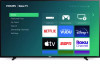 |
View all Philips 65PFL4864 manuals
Add to My Manuals
Save this manual to your list of manuals |
Page 86 highlights
Sound settings - Dolby® Audio Processing (select models only) Each TV input has separate settings for fine tuning sound quality. All of the settings in this menu apply only to the currently-selected input. To access the DAP settings, first press STAR to display the Options menu, then select Sound settings. Sound settings menu for models with Dolby® Audio Processing Tip: Some streaming channels assign STAR to a different function, meaning it will not open the Options menu. In these cases, use a different streaming channel to configure Dolby® Audio Processing. The selected settings remain active for all streaming channels. Sound settings menu- Dolby® Audio Processing • Sound mode - Select from among various preset sound modes to improve speech, make music sound its best, boost bass or treble, or simulate a theater. Use Reset audio settings, described below, to return the input's current settings to their original values. • Virtual surround (Only on select models) - Options vary by TV model. Simulates surround sound that otherwise would require installation of a surround sound audio system. Sometimes, the effect interferes with dialog clarity. Use the Dialog enhancer option to compensate. • Dialog enhancer - Improves the clarity of speech when on. • Reset sound settings - Returns Virtual surround and Dialog enhancer settings to their default settings for the selected Sound mode. 74















