Philips 65PFL4864 User manual - Page 57
Favorite Channels in the channel list, Surf only your favorite channels
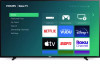 |
View all Philips 65PFL4864 manuals
Add to My Manuals
Save this manual to your list of manuals |
Page 57 highlights
Favorite Channels in the channel list In the United States in non-connected mode, and in Canada in both non-connected and connected modes, you can quickly change from surfing among all channels or only your favorite channels. First, you have to mark one or more channels as your favorites. Mark your favorite channels in the channel list You can make any channel a favorite whenever you're watching live TV channels. 1. Press LEFT to display the channel list. Notice that the words All channels appear at the top of the channel list. 2. Scroll up or down to highlight a channel that you want to make a favorite. 3. Press STAR . At this point, you'll see two options: • Add to favorites • Back 4. With Add to favorites highlighted, press OK. A FAVORITE symbol adjacent to the channel to indicate that it is now a favorite. appears 5. Repeat these steps to add more favorite channels. Surf only your favorite channels After you've marked one or more channels as favorites, you can switch to your favorite channels whenever you're watching live TV channels. 1. Press LEFT to display the channel list. 2. Press LEFT or RIGHT once to switch to Favorites. Notice that the word Favorites appears at the top of the channel list. 3. Highlight a channel and press OK to select one of the channels in the Favorites channel list, or wait a few moments until the channel list disappears. 4. Press UP or DOWN to change to the previous or next favorite channel. Each channel you select in this way is a favorite channel. Your channel surfing is limited to favorite channels only. Your favorite channel list remains in effect even if you turn off or unplug your TV, until you switch back to all channels. 45















