Philips 65PFL4864 User manual - Page 64
Notes about Live TV Pause, More Ways to Watch (U.S. only)
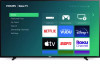 |
View all Philips 65PFL4864 manuals
Add to My Manuals
Save this manual to your list of manuals |
Page 64 highlights
1. Time at current playback position. 2. Current playback position 3. Extent of pause time, representing the amount of time this channel has been buffered, up to 90 minutes. 4. 90-minute mark, representing the maximum extent of pause time. 5. Current time. The progress bar also shows tick marks at each half hour point, to help you locate the boundaries where one program ends and a new one begins. Notes about Live TV Pause • You can use Live TV Pause only with digital broadcast and cable channels received through the TV's ANT input (ATSC and Clear QAM channels). • Changing channels erases and restarts the Live TV Pause buffer. • Returning to the Home screen, selecting another input, or turning off the TV erases and resets the Live TV Pause buffer. • Disconnecting the USB drive erases the Live TV Pause buffer. More Ways to Watch (U.S. only) Only in connected mode in the United States, More Ways to Watch gives you recommendations about the programs you're watching on the ANT, HDMI, and AV inputs. You will automatically get these recommendations in the Smart Guide for live TV programs. However, before you can get recommendations for programs you're watching through the HDMI or AV inputs, you must opt into the Smart TV experience to acknowledge that you want to allow the TV to use automatic content recognition (ACR). See Opting in to Smart TV experience (U.S. only) for details. 52















