Philips 65PFL4864 User manual - Page 129
Roku TV premium audio, then on the TV remote, hold down
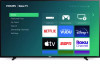 |
View all Philips 65PFL4864 manuals
Add to My Manuals
Save this manual to your list of manuals |
Page 129 highlights
To adjust the level of external control access: 1. From the Home screen menu, navigate to Settings > System > Advanced system settings > Control by mobile apps. 2. Select Network access. 3. Select one of the following settings: • Default - Devices can connect only through a private network address, and accept commands only from other private network addresses on your home network. This setting is suitable for most cases, including use of the Roku mobile app on your smartphone. • Permissive - Devices can connect under all conditions, but accept commands only from private network addresses or the same subnetwork within your home network. This setting might be required when attempting to operate the TV from a thirdparty application, for example, one of the Internet of Things (IoT) applications such as ifttt.com. • Disabled - Device connection is completely disabled. The TV does not accept external commands from any source, including the Roku mobile app. Roku TV premium audio Your Roku TV works with several Roku premium audio products, including Roku TV Wireless Speakers and the Roku Wireless Subwoofer. Just plug the speakers into a power outlet, and then on the TV remote, hold down HOME for a few seconds. Follow the instructions on your TV screen to complete pairing. With Roku TV Wireless Speakers, you can listen to all of your TV programs as well as the sound from any streaming channel. Certain audio-only channels even let you listen to music with the TV screen turned off. After you have paired your Roku TV Wireless Speakers with your Roku TV, all sound normally comes from the Roku Wireless Speakers instead of the internal TV speakers. Note: Roku TV Wireless Speakers work only when your TV is operating in connected mode. 117















