Philips 65PFL4864 User manual - Page 60
Navigating the Smart Guide, Recently watched channels in the Smart Guide
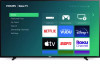 |
View all Philips 65PFL4864 manuals
Add to My Manuals
Save this manual to your list of manuals |
Page 60 highlights
Navigating the Smart Guide • Use the purple directional pad to move up, down, left, and right. • To switch to a program that is currently in progress, highlight it, and then press OK. (Note that pressing OK on a past or future program does nothing.) • To return to the current time after navigating to a different time slot, press REPLAY . • To return to the currently airing program without causing a channel change, press BACK . • To see More Ways to Watch, highlight any program that has a purple asterisk (), and then press STAR . Recently watched channels in the Smart Guide By default, the Smart Guide lists channels in channel number order, with broadcast TV channels first, followed by live streaming channels. You can instead list channels in order of recently watched. Switch between all channels and recent channels 1. While viewing the Smart Guide, navigate all the way to the left until you highlight the channel logo. 2. Press STAR . 3. In the View Options box, press OK to switch to the other option. That is, if you are viewing All Channels, press OK to switch to Recent Channels, and if you are viewing Recent Channels, press OK to switch to All Channels. Recent Channels holds a maximum of 50 recent channels, so you might not see all of your channels listed in this mode. 48















