Philips 65PFL4864 User manual - Page 79
Accessibility (U.S. only), Accessibility menu settings
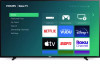 |
View all Philips 65PFL4864 manuals
Add to My Manuals
Save this manual to your list of manuals |
Page 79 highlights
Accessibility (U.S. only) Only in the United States, the settings on the Accessibility menu enable you to change the TV's accessibility settings without leaving the program you are watching. These settings are also available on the Home screen menu under Settings > Accessibility. Note: Some streaming channels assign STAR to a different function, meaning it will not open the Options menu. In these cases, use a different streaming channel to configure accessibility options. Accessibility menu settings • Audio Guide - Turn the Audio Guide on or off. The Audio Guide is a text-to-speech screen reader that helps blind and low-vision users navigate the Roku user interface and on-screen menus. When enabled, the Audio Guide reads out text, menus, and other onscreen items. Accessibility: If Shortcut is enabled, you can enable or disable the Audio Guide by pressing the STAR four times in quick succession. (STAR is located directly below the purple directional pad on the right side of the Roku remote.) • Speech rate - Select the speed at which the TV speaks Audio Guide prompts. • Volume - Set the volume of the Audio Guide in relation to the main TV volume. • Shortcut - Enable or disable the shortcut feature. When disabled, pressing STAR four times in quick succession does not enable or disable the Audio Guide. • Closed captioning - Controls when you see captions. This setting is only offered for the ANT and AV inputs, and streaming/media player videos. Any set value remains in effect across only these inputs. 67















