Philips 65PFL4864 User manual - Page 127
Time settings, Settings > System > Time, Sleep timer, Options, Time zone, Clock format
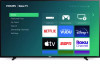 |
View all Philips 65PFL4864 manuals
Add to My Manuals
Save this manual to your list of manuals |
Page 127 highlights
Time settings You can change time settings to suit your preferences. You can find the following settings by navigating from the Home screen menu to Settings > System > Time: • Sleep timer - Set a time delay after which the TV will automatically shut off. This setting reflects the setting you can make in the Options menu from any TV input, as explained in Options menu settings. Note: The sleep timer setting is not input specific, and also can be set by using the Sleep timer shortcut in the Home screen grid. • Time zone - Correct time zone information is needed to correctly display program data. Choose whether to set the time zone automatically or manually, and if set manually, select your current time zone. Usually, a TV connected to the Internet can discover its own time zone automatically, but sometimes a TV that is not connected to the Internet cannot and so must be set manually. Initially, this setting is made when you set up the TV tuner, as explained in Setting up live TV. • Clock format - Choose whether to display time in a 12-hour or 24-hour format, or to turn off time display. This setting is available only on TVs that are connected to the Internet. Non-connected TVs do not display the time. 115















