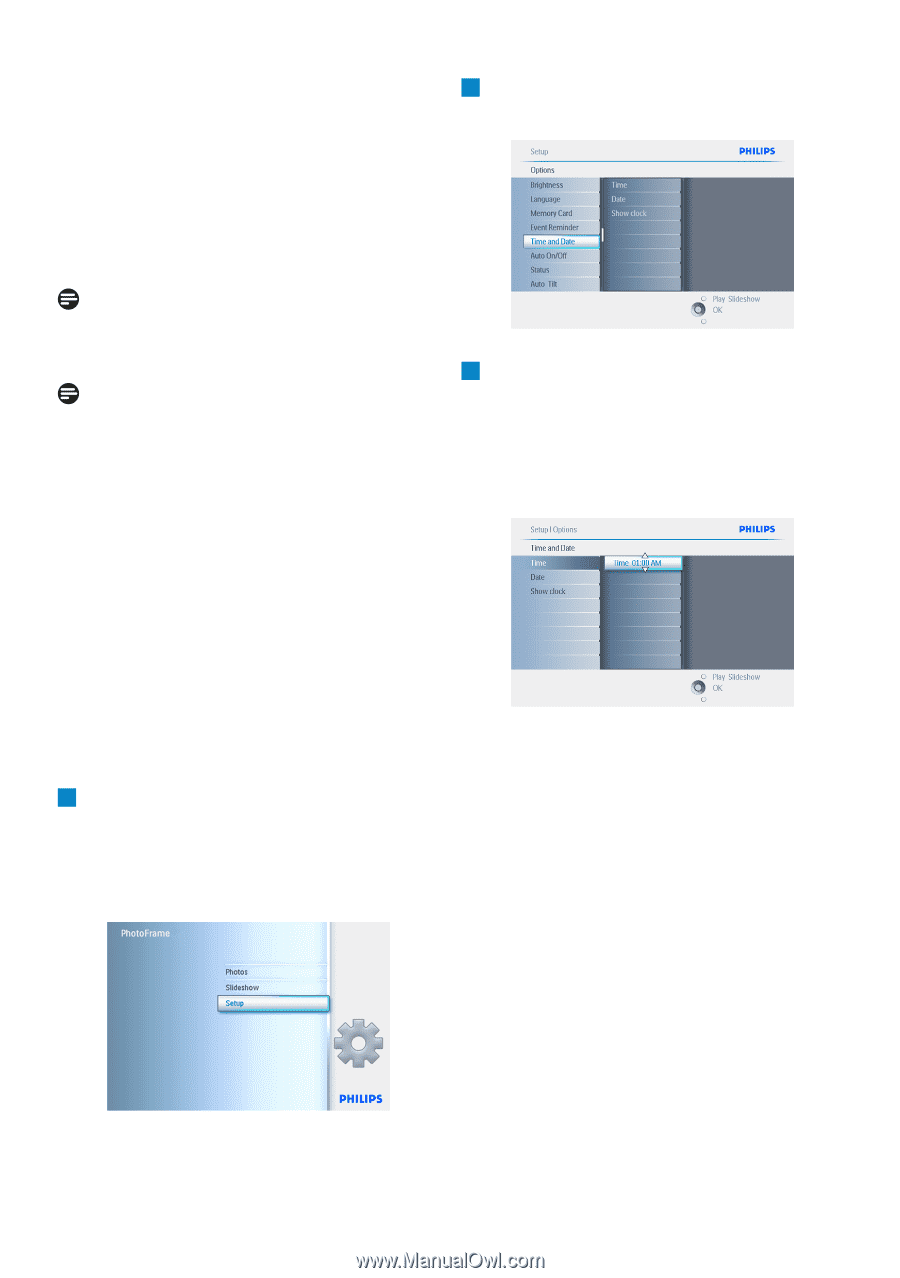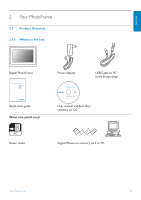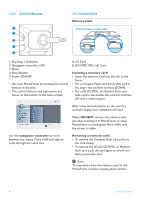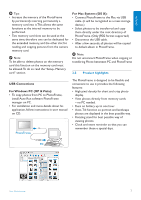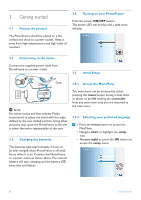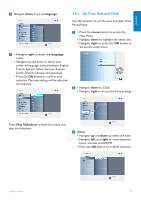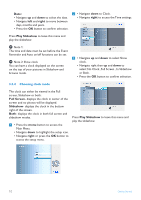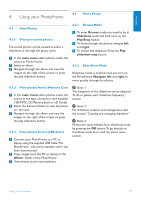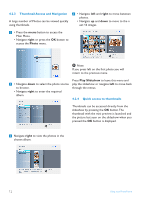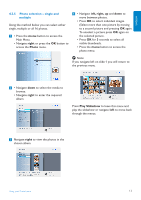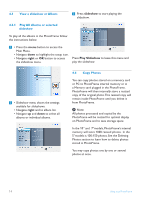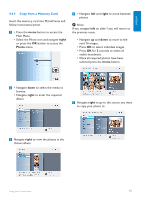Philips 7FF2CWO User manual - Page 12
right, Play Slideshow, Full Screen, Slideshow
 |
UPC - 609585141773
View all Philips 7FF2CWO manuals
Add to My Manuals
Save this manual to your list of manuals |
Page 12 highlights
Date: • Navigate up and down to select the date. • Navigate left and right to move between days, months and years. • Press the OK button to confirm selection. 2 • Navigate down to Clock. • Navigate right to access the Time settings. Press Play Slideshow to leave this menu and play the slideshow. Note 1: The time and date must be set before the Event Reminder and Auto on/off functions can be set. Note 2: Show clock You can have a clock displayed on the screen on the top of your pictures in Slideshow and browse mode. 3 • Navigate up and down to select Show clock. • Navigate right then up and down to select No Clock ,Full Screen , In Slideshow or Both. • Press the OK button to confirm selection. 3.5.4 Choosing clock mode The clock can either be viewed in the Full screen, Slideshow or both: Full Screen- displays the clock in center of the screen and no photos will be displayed. Slideshow- displays the clock in the bottom right of the screen. Both- displays the clock in both full screen and slideshow modes. 1 • Press the menu button to access the Main Menu. • Navigate down to highlight the setup icon. • Navigate right or press the OK button to access the setup menu. Press Play Slideshow to leave this menu and play the slideshow. 10 Getting Started