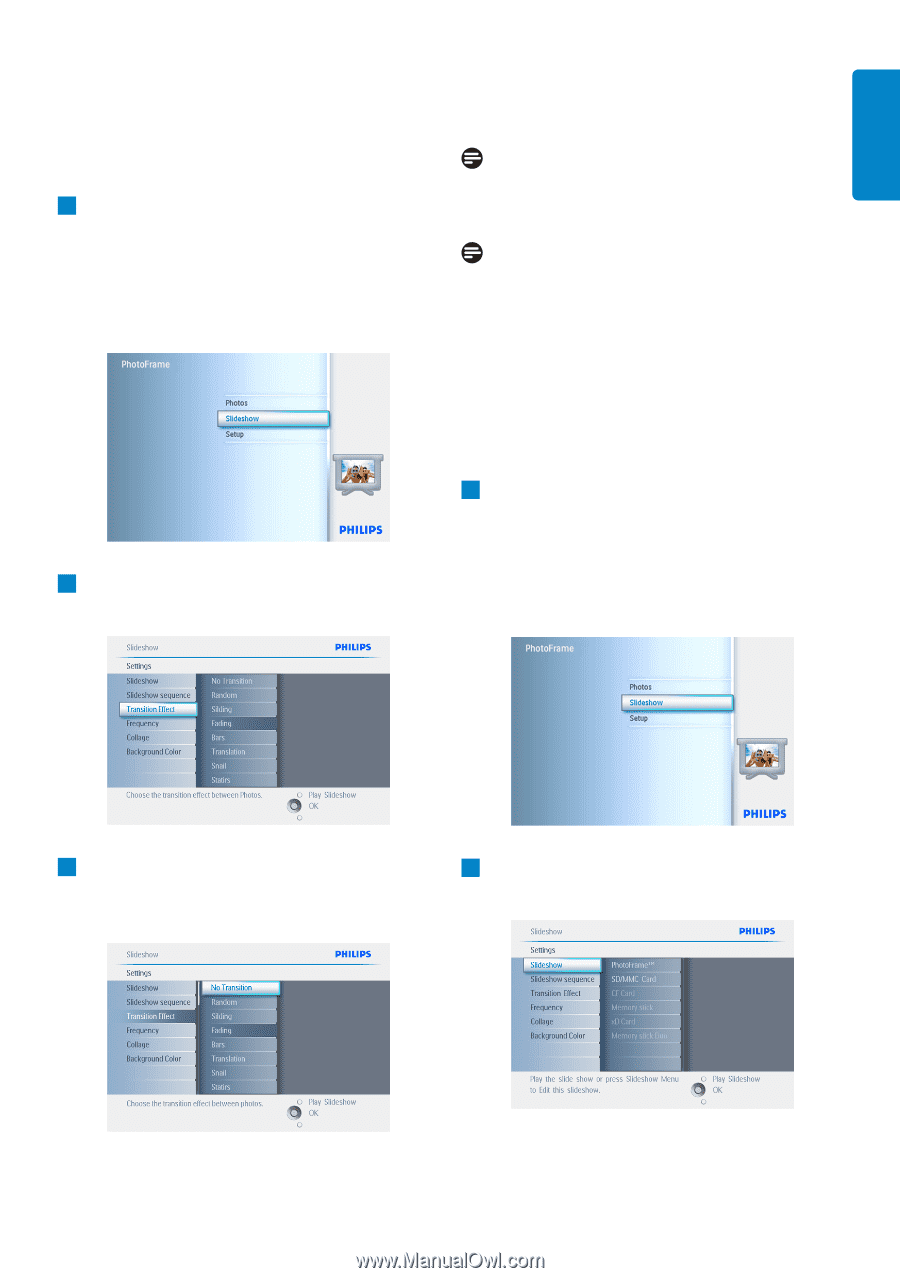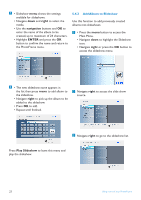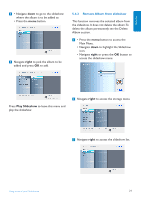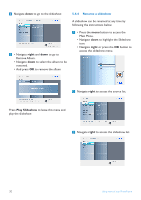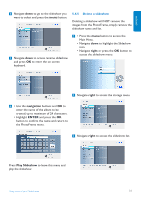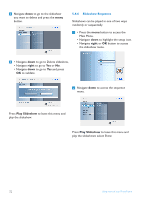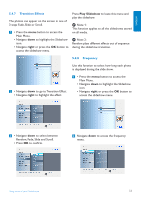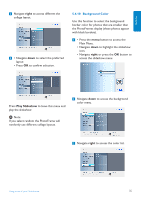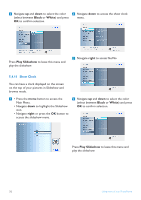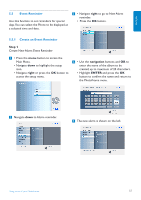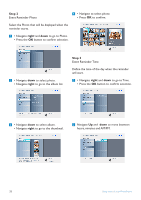Philips 7FF2CWO User manual - Page 35
Transition Effects, Frequency
 |
UPC - 609585141773
View all Philips 7FF2CWO manuals
Add to My Manuals
Save this manual to your list of manuals |
Page 35 highlights
ENGLISH 5.4.7 Transition Effects The photos can appear on the screen in one of 3 ways Fade, Slide or Scroll. 1 • Press the menu button to access the Main Menu. • Navigate down to highlight the Slideshow icon. • Navigate right or press the OK button to access the slideshow menu. Press Play Slideshow to leave this menu and play the slideshow. Note 1: This function applies to all the slideshows stored on all media. Note 2: Random plays different effects out of sequence during the slideshow transition. 5.4.8 Frequency Use this function to select how long each photo is displayed during the slide show. 2 • Navigate down to go to Transition Effect. • Navigate right to highlight the effect. 1 • Press the menu button to access the Main Menu. • Navigate down to highlight the Slideshow icon. • Navigate right or press the OK button to access the slideshow menu. 3 • Navigate down to select between Random, Fade, Slide and Scroll. • Press OK to confirm. 2 Navigate down to access the frequency menu. Using more of your PhotoFrame 33