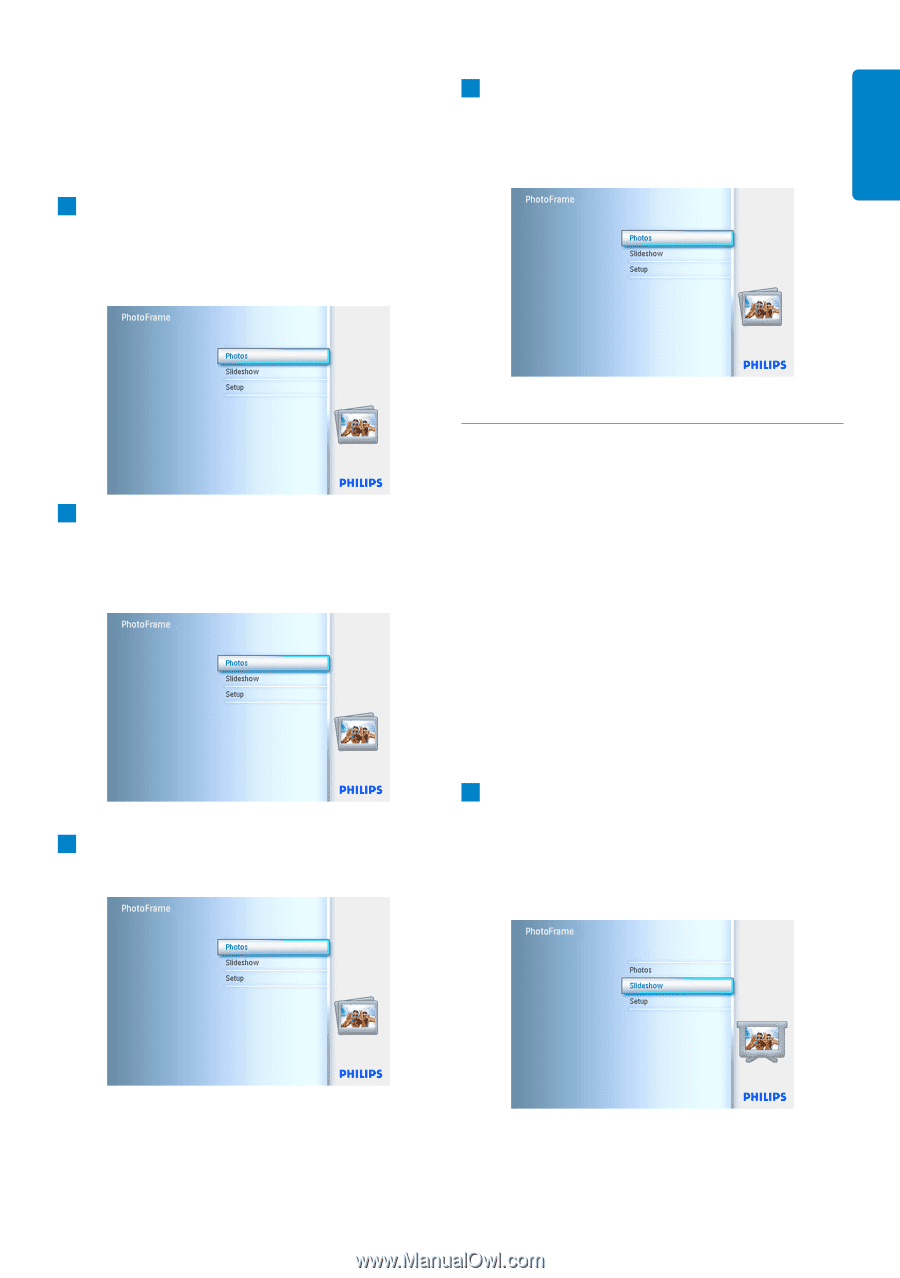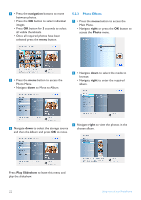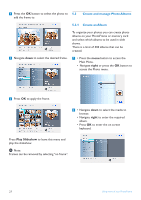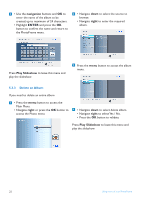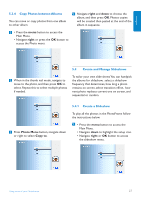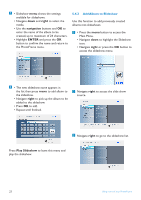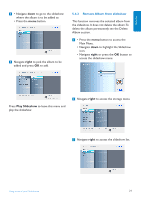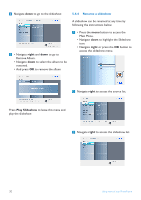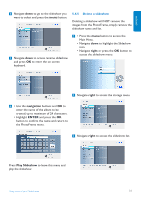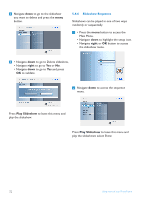Philips 7FF2CWO User manual - Page 29
Copy Photos between Albums, Create and Manage Slideshows, Create a Slideshow - 27 7
 |
UPC - 609585141773
View all Philips 7FF2CWO manuals
Add to My Manuals
Save this manual to your list of manuals |
Page 29 highlights
ENGLISH 5.3.4 Copy Photos between Albums You can move or copy photos from one album to other album. 4 Navigate right and down to choose the album, and then press OK. Photos copies will be created then pasted at the end of the album in sequence. 1 • Press the menu button to access the Main Menu. • Navigate right or press the OK button to access the Photo menu. 5.4 Create and Manage Slideshows 2 When in the thumb nail mode, navigate to move to the photo, and then press OK to select. Repeat this to select multiple photos if needed. To tailor your own slide shows You can handpick the albums for slideshow, select a slideshow frequency that determines, how long a photo remains on screen, select transition effect, how next photo replaces current one on screen, and sequential or random. 3 Press Photo Menu button, navigate down or right to select Copy to. 5.4.1 Create a Slideshow To play all the photos in the PhotoFrame follow the instructions below. 1 • Press the menu button to access the Main Menu. • Navigate down to highlight the setup icon. • Navigate right or OK button to access the slideshow menu. Using more of your PhotoFrame 27