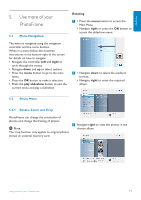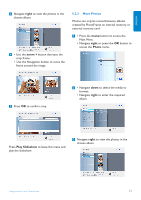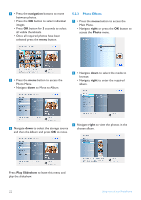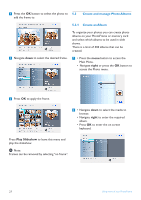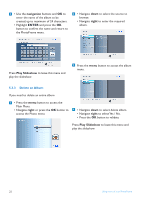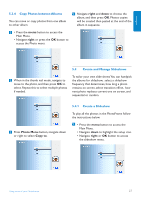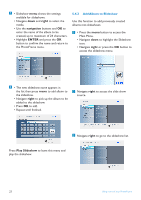Philips 7FF2CWO User manual - Page 25
No Effect, Black, White, Sepia, Play Slideshow, right
 |
UPC - 609585141773
View all Philips 7FF2CWO manuals
Add to My Manuals
Save this manual to your list of manuals |
Page 25 highlights
ENGLISH 4 Select the photo to change. 5.2.4 Frames 1 • Press the menu button to access the Main Menu. • Navigate right or press the OK button to access the Photo menu. 5 • Press the menu button to access the Photo Menu. • Navigate down to go to Photo Effects. (select between No Effect, Black and White or Sepia.) 2 • Navigate down to select the media to browse. • Navigate right to enter the required album. 6 Press OK to apply effect. 3 Navigate right to view the photos in the chosen album. Press Play Slideshow to leave this menu and play the slideshow. Note: Effects can be removed by selecting "no effect". Using more of your PhotoFrame 23
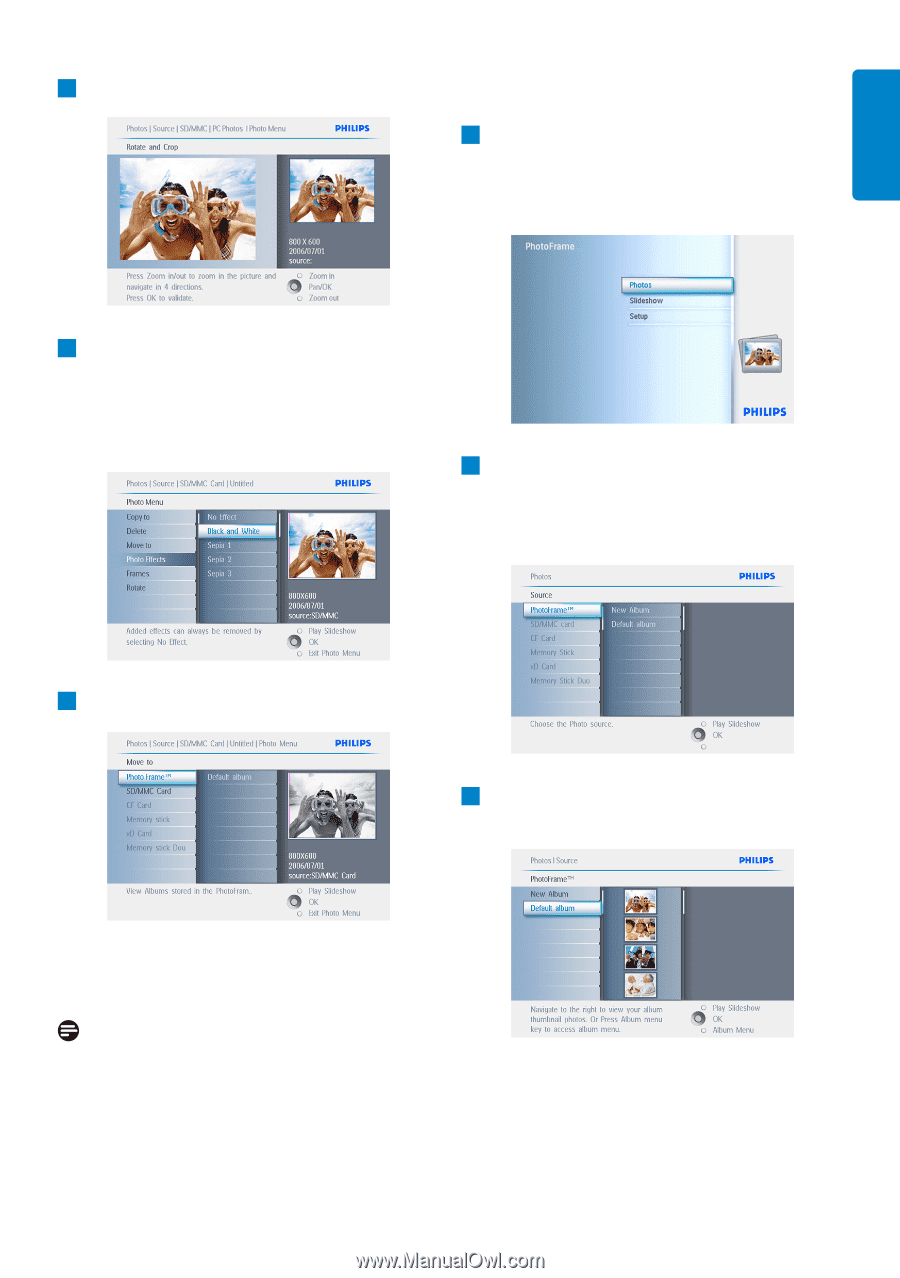
4
Select the photo to change.
5
• Press the
menu
button to access the
Photo Menu.
• Navigate
down to go to Photo Effects.
(select between
No Effect
,
Black
and
White
or
Sepia
.)
6
Press
OK
to apply effect.
Press
Play Slideshow
to leave this menu and
play the slideshow.
Note:
Effects can be removed by selecting “no effect”.
5.2.4
Frames
1
• Press the
menu
button to access the
Main Menu.
• Navigate
right
or press the
OK
button to
access the Photo menu.
2
• Navigate
down
to select the media to
browse.
• Navigate
right
to enter the required
album.
3
Navigate
right
to view the photos in the
chosen album.
23
Using more of your PhotoFrame
ENGLISH