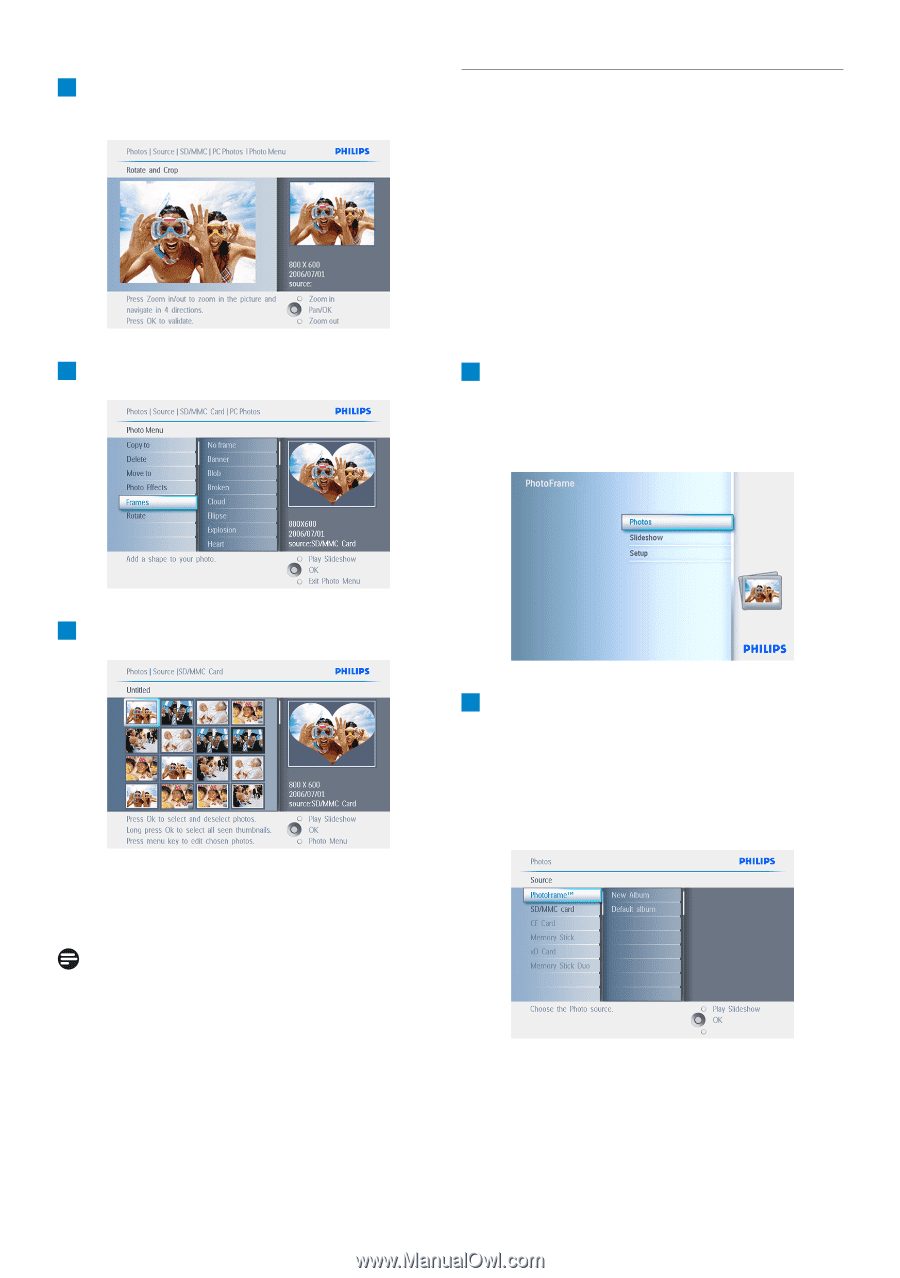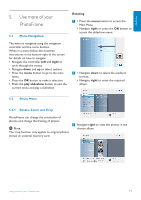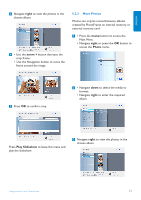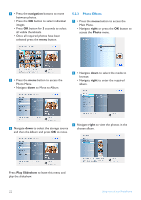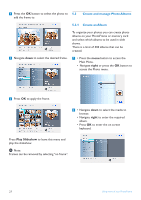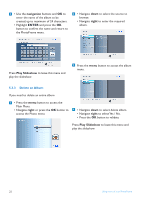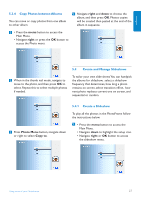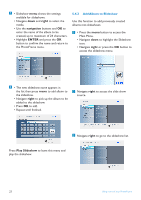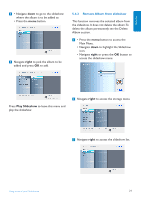Philips 7FF2CWO User manual - Page 26
Create and manage Photo Albums, Create an Album
 |
UPC - 609585141773
View all Philips 7FF2CWO manuals
Add to My Manuals
Save this manual to your list of manuals |
Page 26 highlights
4 Press the OK button to select the photo to 5.3 add the frame to. Create and manage Photo Albums 5.3.1 Create an Album To organize your photos you can create photo albums on your PhotoFrame or memory card and select which albums to be used in slide shows. There is a limit of 500 albums that can be created. 5 Navigate down to select the desired frame. 1 • Press the menu button to access the Main Menu. • Navigate right or press the OK button to access the Photo menu. 6 Press OK to apply the frame. 2 • Navigate down to select the media to browse. • Navigate right to enter the required album. • Press OK to enter the on screen keyboard. Press Play Slideshow to leave this menu and play the slideshow. Note: Frames can be removed by selecting "no frame". 24 Using more of your PhotoFrame