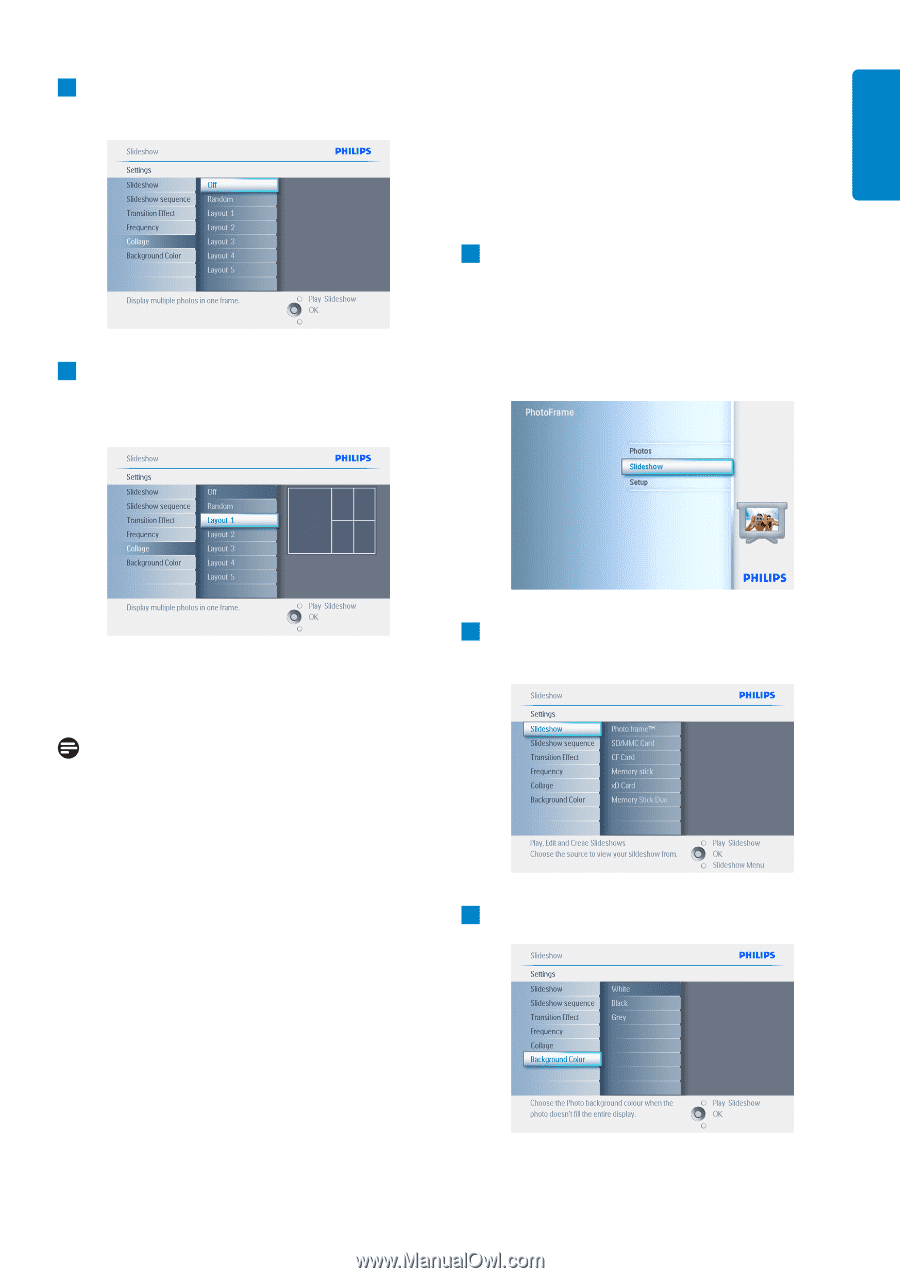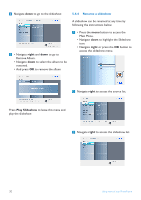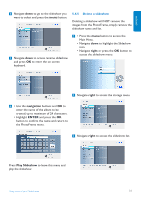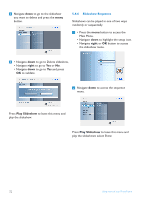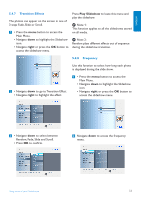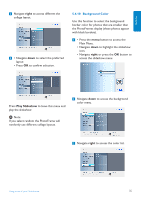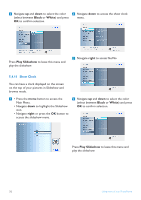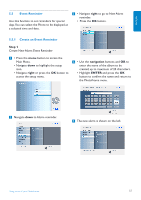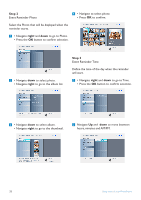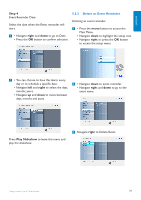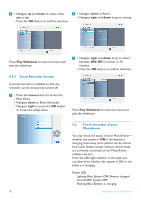Philips 7FF2CWO User manual - Page 37
Background Color
 |
UPC - 609585141773
View all Philips 7FF2CWO manuals
Add to My Manuals
Save this manual to your list of manuals |
Page 37 highlights
ENGLISH 3 Navigate right to access different the collage layout. 4 • Navigate down to select the preferred layout • Press OK to confirm selection. 5.4.10 Background Color Use this function to select the background border color for photos that are smaller than the PhotoFrames display (these photos appear with black borders). 1 • Press the menu button to access the Main Menu. • Navigate down to highlight the slideshow icon. • Navigate right or press the OK button to access the slideshow menu Press Play Slideshow to leave this menu and play the slideshow. Note: If you select random the PhotoFrame will randomly use different collage layouts. 2 Navigate down to access the background color menu. 3 Navigate right to access the color list. Using more of your PhotoFrame 35