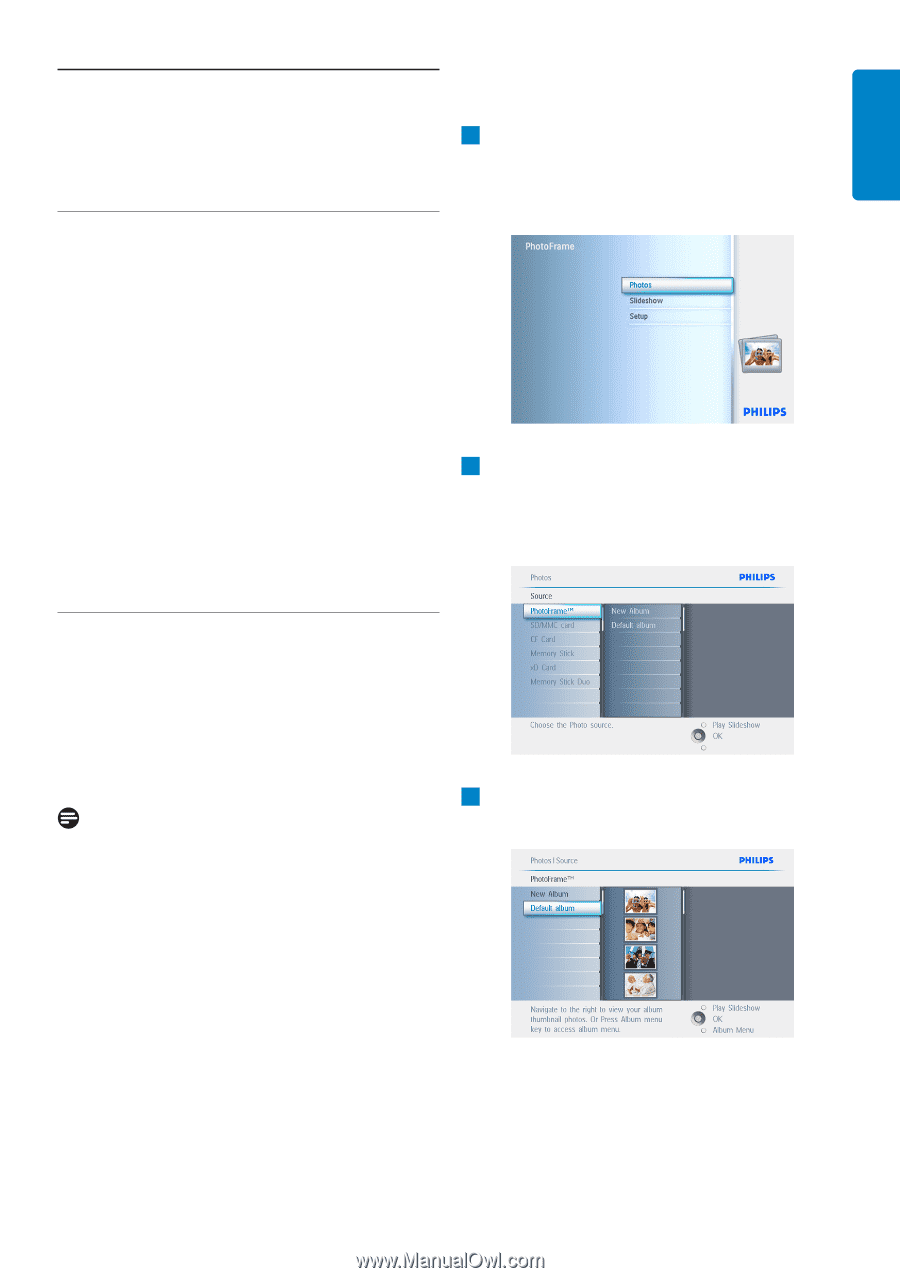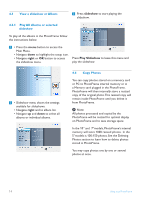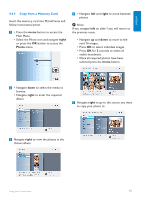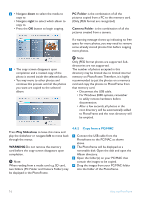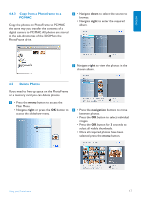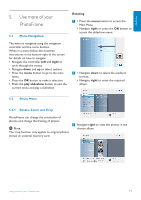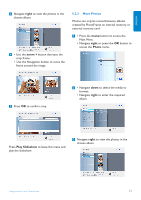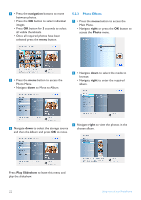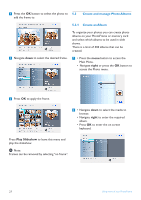Philips 7FF2CWO User manual - Page 21
Use more of your, PhotoFrame
 |
UPC - 609585141773
View all Philips 7FF2CWO manuals
Add to My Manuals
Save this manual to your list of manuals |
Page 21 highlights
ENGLISH 5. Use more of your PhotoFrame 5.1 Menu Navigation Rotating 1 • Press the menu button to access the Main Menu. • Navigate right or press the OK button to access the slideshow menu. The menu is navigated using the navigation controller and the menu buttons. When in a menu follow the onscreen instructions in the bottom right of the screen for details on how to navigate. • Navigate the controller left and right to cycle through the menus. • Navigate down and up to select options. • Press the menu button to go to the main menu. • Press the OK button to make a selection. • Press the play slideshow button to exit the current menu and play a slideshow. 2 • Navigate down to select the media to browse. • Navigate right to enter the required album. 5.2 Photo Menu 5.2.1 Rotate, Zoom and Crop PhotoFrame can change the orientation of photos and change the framing of photos. Note: The crop function only applies to original photos stored on external memory card. 3 Navigate right to view the photos in the chosen album. Using more of your PhotoFrame 19