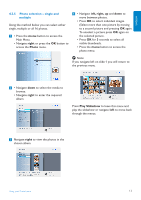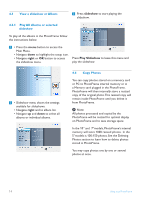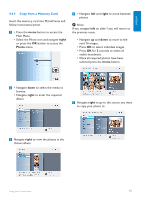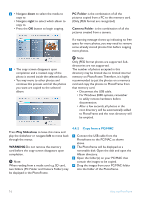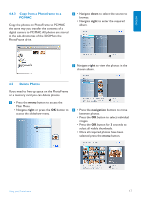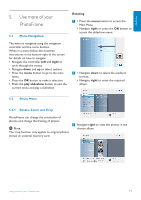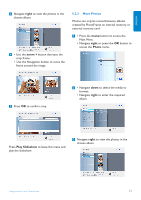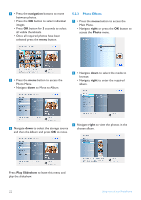Philips 7FF2CWO User manual - Page 20
Play Slideshow, Setup Menu > Memory Card > Album, Creation > Delete Function
 |
UPC - 609585141773
View all Philips 7FF2CWO manuals
Add to My Manuals
Save this manual to your list of manuals |
Page 20 highlights
5 • Navigate down to select Yes delete. • Press OK to confirm delete. 6 When you delete a photo, PhotoFrame will show the status and return to the album after completion. Press Play Slideshow to leave this menu and play the slideshow or navigate left to move back through the menus. Note 1: You may delete photos one by one or several photos at once. Note 2: To delete a Photo from a memory card Go to Setup Menu > Memory Card > Album Creation > Delete Function.You will be able to perform the same functions as the internal memory. Note 3: To be able to delete photos on the memory card this function on the memory card must be allowed.To do so read the "Setup- Memory card" section. 18 Using more of your PhotoFrame
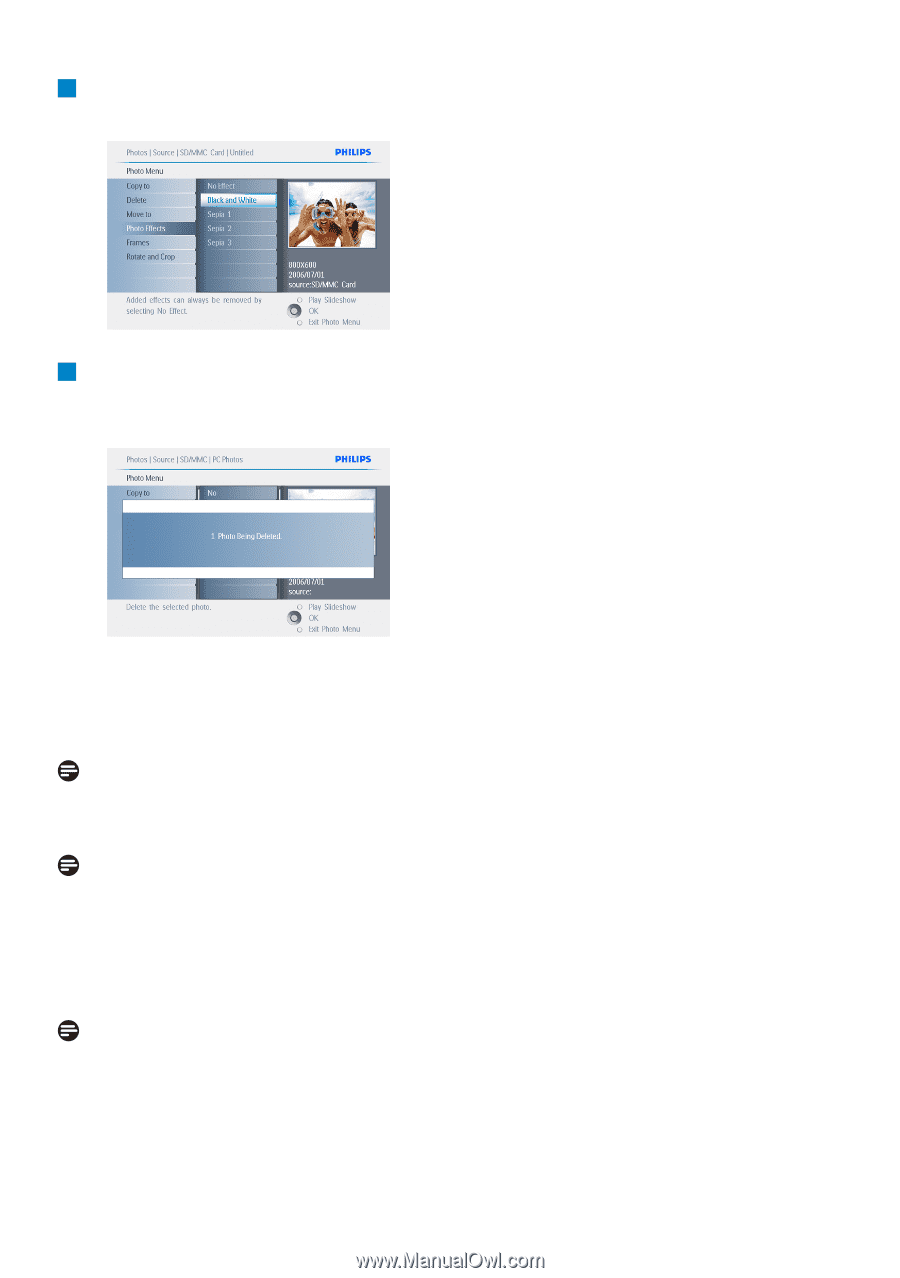
5
• Navigate
down
to select
Yes
delete.
• Press
OK
to confirm delete.
6
When you delete a photo, PhotoFrame will
show the status and return to the album
after completion.
Press
Play Slideshow
to leave this menu and
play the slideshow or navigate
left
to move back
through the menus.
Note 1:
You may delete photos one by one or several
photos at once.
Note 2:
To delete a Photo from a memory card Go to
Setup Menu > Memory Card > Album
Creation > Delete Function
.You will be able
to perform the same functions as the internal
memory.
Note 3:
To be able to delete photos on the memory
card this function on the memory card must
be allowed. To do so read the “Setup- Memory
card” section.
18
Using more of your PhotoFrame