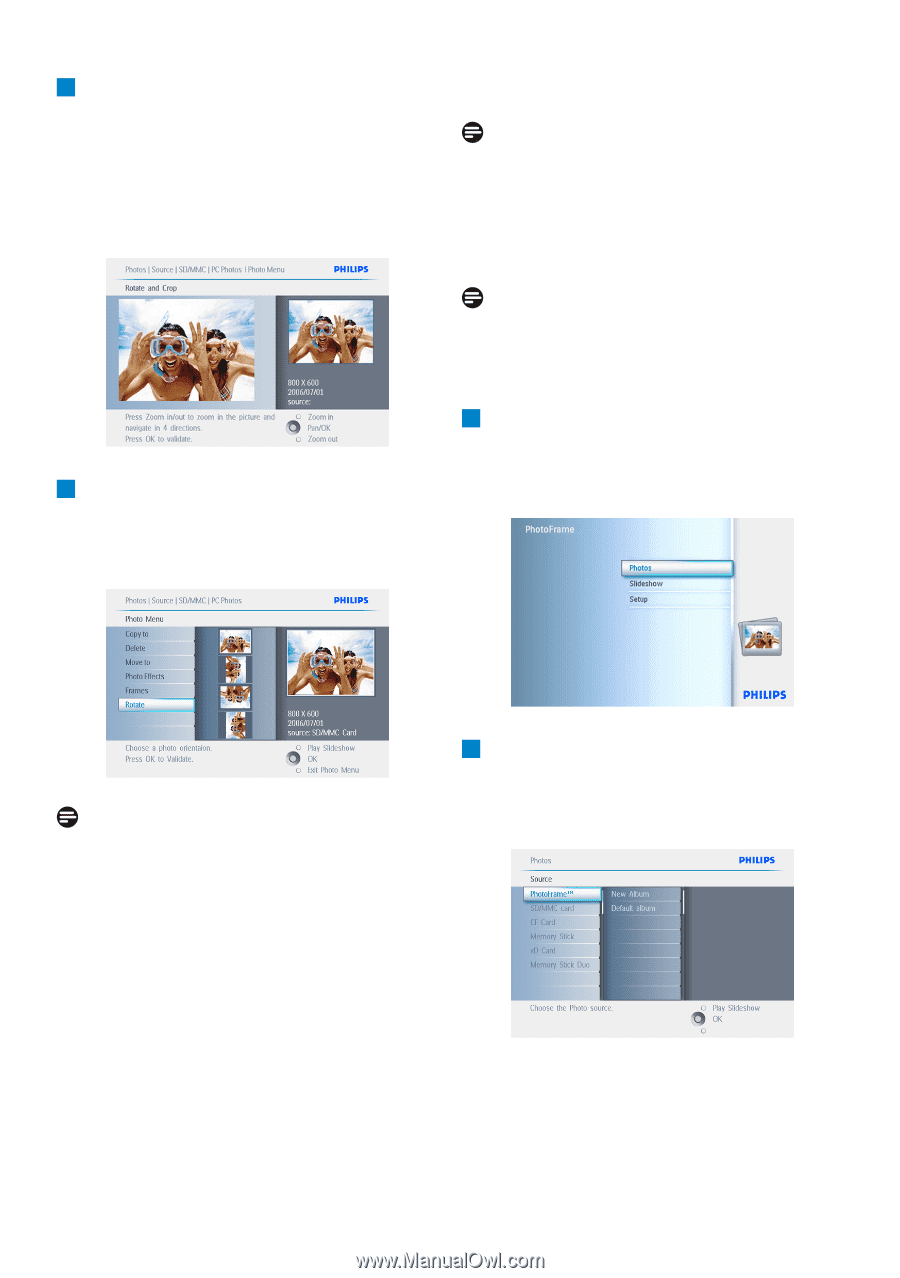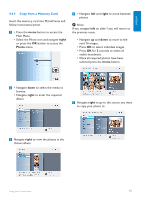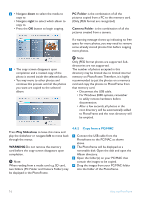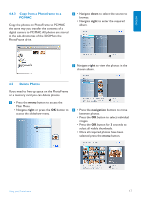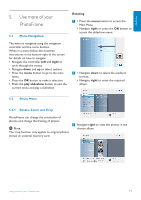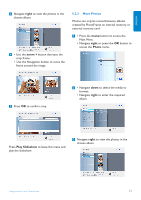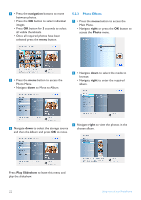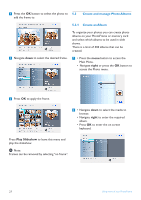Philips 7FF2CWO User manual - Page 22
navigation, Rotate and, right, play slideshow, Play Slideshow, Zooming and Cropping, Photo
 |
UPC - 609585141773
View all Philips 7FF2CWO manuals
Add to My Manuals
Save this manual to your list of manuals |
Page 22 highlights
4 • Use the navigation buttons to select the photo. • Press the menu button to enter the photo menu. • Navigate down to go to Rotate and Crop. • Navigate right to go to the orientation. Zooming and Cropping Note 1: To retain image quality it is recommended that zooming and cropping is carried out before the image is stored in an album.This function only applies to original photos not those processed by the PhotoFrame. Note 2: All photos processed and copied by the PhotoFrame will be resized for optimal display on PhotoFrame and to save storage space. 5 • Navigate down to select the rotation. • Press OK to confirm rotation. • You will then access the crop function window. 1 • Press the menu button to access the Main Menu. • Navigate right or press the OK button to access the Photo menu. Note: If you don't want to crop your photos press the play slideshow button. 2 • Navigate down to select the media to browse. • Navigate right to enter the required album. Press Play Slideshow to leave this menu and play the slideshow or navigate left to move back through the menus. 20 Using more of your PhotoFrame