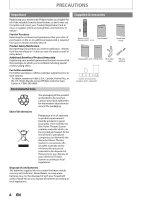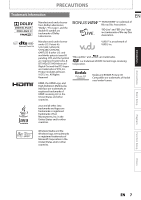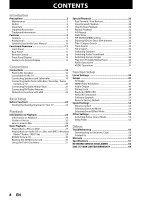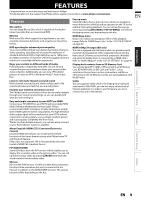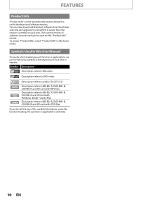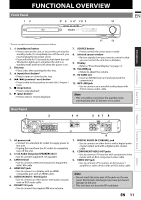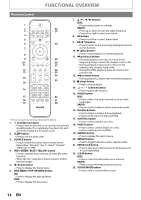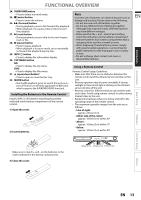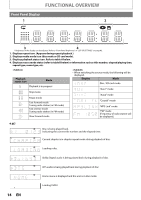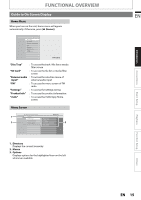Philips HTS3051BV User manual - Page 11
FUNCTIONAL OVERVIEW, Front Panel, Rear Panel - remote control
 |
View all Philips HTS3051BV manuals
Add to My Manuals
Save this manual to your list of manuals |
Page 11 highlights
FUNCTIONAL OVERVIEW Front Panel 12 3* 4 5 6* 7 8 9 EN 10 Introduction Connections Basic Setup Playback * The unit can also be turned on by pressing these buttons. 1. Q (standby/on) button • Press to turn on the unit, or to turn the unit into the standby mode. (To completely turn off the unit, you must unplug the AC power cord.) • Press and hold for 10 seconds to shut down the unit. • This button lights up in red when the unit is in standby mode and turns off when the power is on. 2. Disc tray • Place a disc after opening the disc tray. 3. A (open/close) button* • Press to open or close the disc tray. 4. H / G (previous / next) button • Press to skip to the previous or next title / chapter / track. 5. C (stop) button • Press to stop playback. 6. B (play) button* • Press to start or resume playback. 11 12 7. SOURCE button • Press to switch the active source mode. 8. Infrared sensor window • Receive signals from your remote control so that you can control the unit from a distance. 9. Display • Refer to "Front Panel Display" on page 14. 10. VOLUME jog • Rotate to adjust the volume. 11. SD CARD slot • Insert an SD Memory Card and play back the contents in it. 12. MP3 LINK jack • Use to connect your portable audio player with 3.5mm stereo audio cable. Note • This unit will be turned into the standby mode automatically after 25 minutes of no action. Rear Panel 1 2 34 5 67 8 AC 120V 60Hz SPEAKERS 4 SUB- FRONT WOOFER CENTER REAR FRONT LAN HDMI OUT AUDIO IN AUX 1 AUX 2 FM ANT 75 DIGITAL COMPONENTVIDEO OUT AUDIO IN Pr Y COAXIAL Pb VIDEO OUT 9 1. AC power cord • Connect to a standard AC outlet to supply power to this unit. • Unplug this cord from the AC outlet to completely turn off the unit. 2. 5.1ch Audio Out jacks (SPEAKERS (4)) • Use to connect supplied 5.1ch speakers. 3. LAN terminal • Use to connect a telecommunications equipment with LAN cable. 4. HDMI OUT jack • Use to connect to a display with an HDMI compatible port with an HDMI cable. 5. AUDIO IN (AUX1 / AUX2) jacks • Use to connect an other device with audio out jack with an RCA audio cable. 6. FM ANT 75 jack • Use to connect the supplied FM wire antenna. 7. DIGITAL AUDIO IN (COAXIAL) jack • Use to connect an other device with a digital audio coaxial output jack with a digital audio coaxial cable. 8. COMPONENT VIDEO OUT jacks • Use to connect a TV monitor with component video inputs with an RCA component video cable. 9. VIDEO OUT jack • Use to connect a TV monitor, an AV receiver / amplifier or other device with an RCA video cable. Note • Do not touch the inner pins of the jacks on the rear panel. Electrostatic discharge may cause permanent damage to the unit. • This unit does not have the RF modulator. EN 11 Function Setup Others