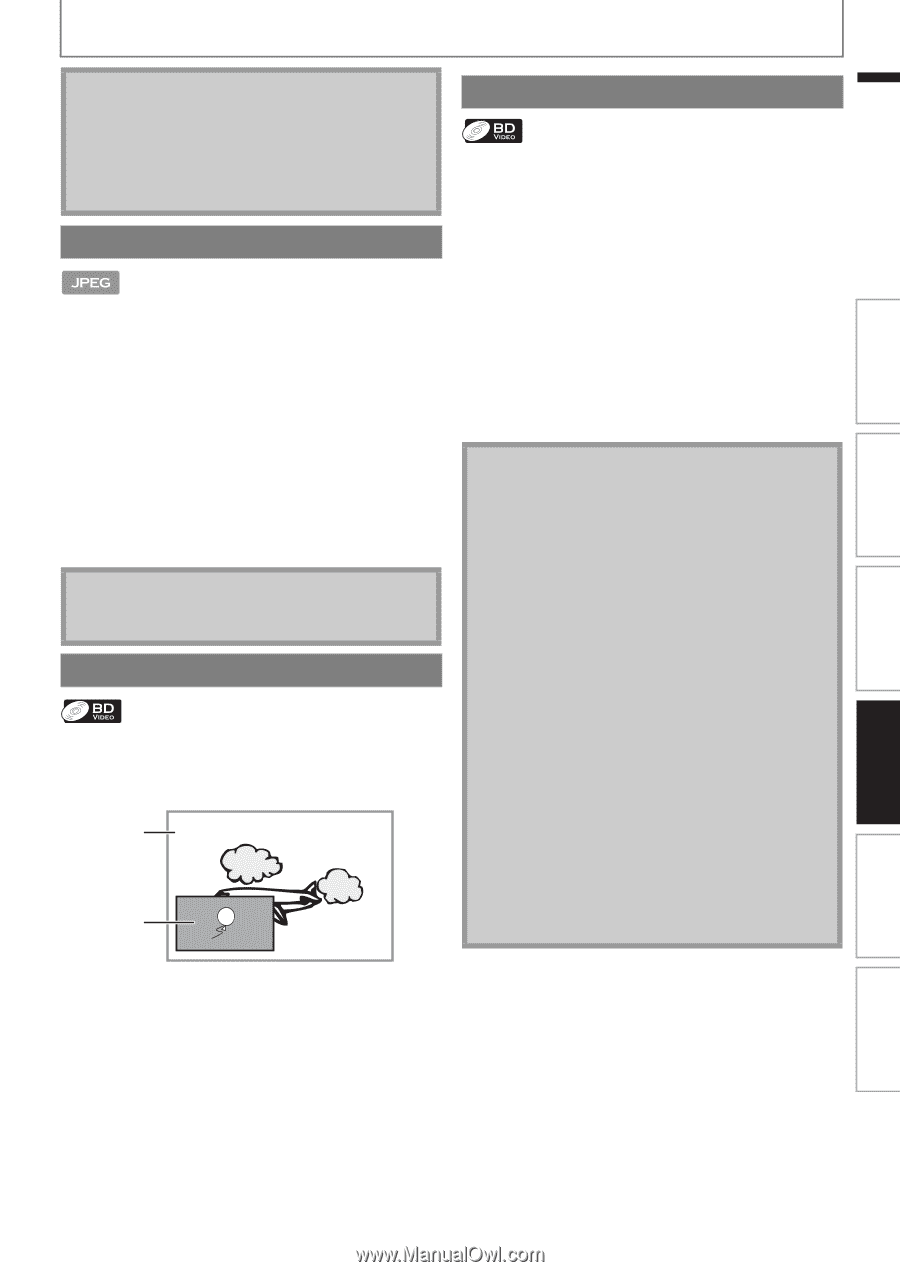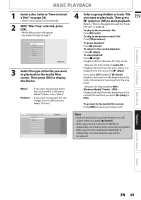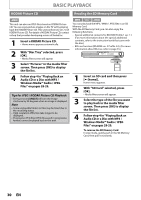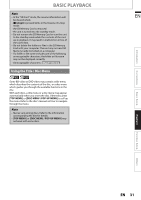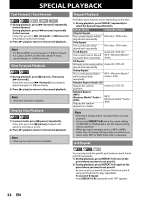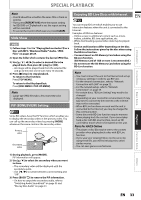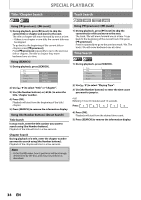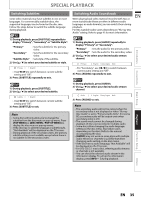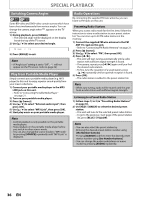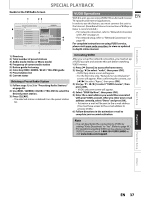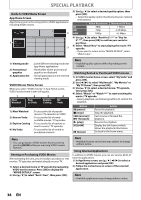Philips HTS3051BV User manual - Page 33
Slide Show, PiP (BONUSVIEW) Setting, Enjoying BD-Live Discs with Internet, Note for AACS Online
 |
View all Philips HTS3051BV manuals
Add to My Manuals
Save this manual to your list of manuals |
Page 33 highlights
SPECIAL PLAYBACK Note • Point B should be set within the same title or track as point A. • If you press [REPEAT A-B] when the repeat setting for BD, DVD or CD playback is set, the repeat setting will be cancelled. • To cancel the A point which was set, press [CLEAR]. Slide Show 1) Follow steps 1 to 3 in "Playing Back an Audio CD or a Disc with MP3 / Windows Media™ Audio / JPEG Files" on pages 28-29. 2) Open the folder which contains the desired JPEG files. 3) Use [K / L / s / B] to select a desired file to be played back, then press [B (play)] or [OK]. • An image will be played back from the selected file and go to the next one in turn every 10 seconds. 4) Press [C (stop)] to stop playback. To return to the first item: Press [TOP MENU]. To return to the file played last: Press [DISC MENU / POP-UP MENU]. Note • Large-size JPEG files take a few moments to be displayed. PiP (BONUSVIEW) Setting Some BD-videos have the PiP function which enables you to display the secondary video in the primary video. You can call up the secondary video by pressing [MODE] whenever the scene contains the secondary video. Primary video Secondary video Enjoying BD-Live Discs with Internet You can enjoy BD-Live which enables you to use interactive features when the unit is connected to the Internet. Examples of BD-Live features: • Online access to additional content such as movie trailers, subtitles, BD-Java applications, etc. • While downloading, special video data may be played back. - Service and functions differ depending on the disc. Follow the instructions given by the disc when using the BD-Live function. - You must insert an SD Memory Card when using the BD-Live function. (SD Memory Card of 1GB or more is recommended.) - Do not remove the SD Memory Card when using the BD-Live function. Note • You must connect the unit to the Internet and set up necessary settings in order to use BD-Live. • For the network connection, refer to "Network Connection with LAN" on page 22. • For the network setup, refer to "Network Connection" on page 49. • For certain discs, "BD-Live Setting" may need to be changed. • Depending on your connection environment, it may take time to connect to the Internet or the Internet may not be connected. • When BD-Live functions are used and the unit is connected to the Internet, you may be charged for this communication. • Some discs with BD-Live function require memory when playing back the content. If you cannot play back a disc with BD-Live function, insert an SD card(1GB or more) which is formatted on this unit. Note for AACS Online • The player or disc IDs may be sent to the content provider when playing back a disc with BD-Live function. • If you save your viewing history on the server by using these IDs, you will be introduced to other similar movies. • You can save game score histories. Playback Basic Setup Connections Introduction EN Function Setup Others 1) During playback, press [MODE]. PiP information will appear. 2) Use [K / L] to select the secondary video you want to show. • The secondary video will be displayed with the secondary audio. • Use [s / B] to switch between current setting and "Off". 3) Press [BACK U] to remove the PiP information. • On how to output the secondary audio, refer to "Switching Audio Soundtrack" on page 35 and "Blu-ray Disc Audio" on page 41. EN 33