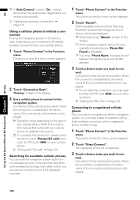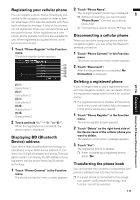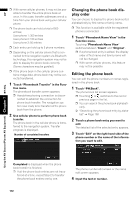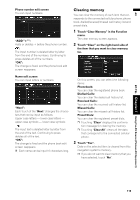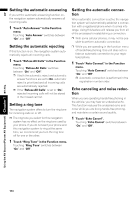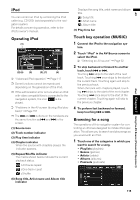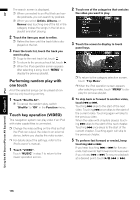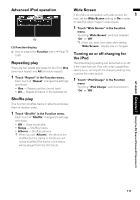Pioneer AVIC N4 Owner's Manual - Page 117
Operating iPod, Touch key operation MUSIC, Browsing for a song
 |
UPC - 012562863078
View all Pioneer AVIC N4 manuals
Add to My Manuals
Save this manual to your list of manuals |
Page 117 highlights
AV iPod Chapter 7 Using the AV Source (Pioneer AV Equipment) iPod You can control an iPod by combining the iPod cable (e.g. CD-I200) (sold separately) to the navigation system. For details concerning operation, refer to the iPod's owner's manual. Operating iPod (1) (2)(6) (5) (3), (7) (4) ➲ "Advanced iPod operation" ➞ Page 117 ❒ Some functions cannot be reproduced depending on the generation of the iPod. ❒ If the authorisation error occurs when an iPod with video compatibilities is connected to the navigation system, the icon is dis- played. ➲ "Problems in the AV screen (during iPod playback)" ➞ Page 152 ❒ The and buttons on the hardware are the same function as and in the screen. (1) Source icon (2) Track number indicator (3) Play time indicator (4) Chapter indicator When the source with chapters played, the indicator appears. (5) Repeat/Shuffle indicator The marks shown below indicate the current playback status. : All-tracks repeat : One-track repeat : Shuffle (6) Song title, Artist name and Album title indicator Displays the song title, artist name and album title. : Song title : Artist name : Album title (7) Play time bar Touch key operation (MUSIC) 1 Connect the iPod to the navigation sys- tem. 2 Touch "iPod" in the AV Source screen to select the iPod. ➲ "Selecting an AV source" ➞ Page 32 3 To skip backward or forward to another track, touch or . Touching skips to the start of the next track. Touching once skips to the start of the current track. Touching again will skip to the previous track. When the track with chapters played, touching skips to the start of the next chapter. Touching once skips to the start of the current chapter. Touching again will skip to the previous chapter. 4 To perform fast backward or forward, keep touching or . Browsing for a song The operations of this navigation system for controlling an iPod are designed to imitate iPod operation. This allows you to search and play songs as you would with an iPod. 1 Touch one of the categories in which you want to search for a song. • Playlists (playlists) • Genres (genres) • Artists (artists) • Albums (albums) • Podcasts (podcasts) 115