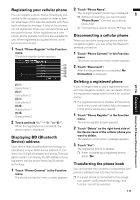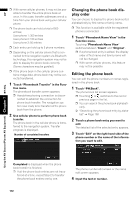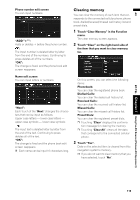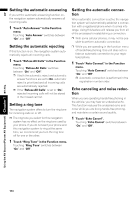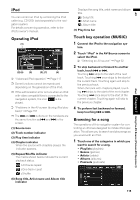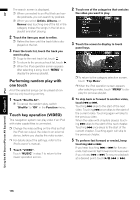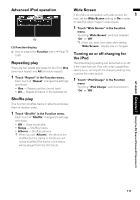Pioneer AVIC N4 Owner's Manual - Page 118
Performing random play with, one touch, Touch key operation VIDEO - ipod
 |
UPC - 012562863078
View all Pioneer AVIC N4 manuals
Add to My Manuals
Save this manual to your list of manuals |
Page 118 highlights
AV The search screen is displayed. ❒ When connected to an iPod that can han- dle podcasts, you can search by podcast. ❒ When you select Artists, Albums, or Genres keep touching one of the list in the category makes the songs in the list as a playlist and start playing. 2 Touch the item you want to refine. ❒ Refine the item until the track title is displayed on the list. 3 From the track list, touch the track you want to play. ❒ To go to the next track list, touch . ❒ To return to the previous track list, touch . ❒ When the iPod operation screen appears after selecting a song, touch "MENU" to display the previous playlist. Performing random play with one touch All of the selected songs can be played at random by only touching one key. 1 Touch "Shuffle All". ❒ To cancel the random play, switch "Shuffle" to "Off" in the Function menu. Touch key operation (VIDEO) This navigation system can play video if an iPod with video capabilities is connected. ❒ Change the video setting on the iPod so that the iPod can output the video to an external device, before you display the video screen. ❒ For details about the settings, refer to the iPod's owner's manual. 1 Touch "VIDEO". Touch "MUSIC" in step 2 to return to the music operation screen. 2 Touch one of the categories that contains the video you want to play. 3 Touch the screen to display to touch panel keys. ❒ To return to the category selection screen, touch "Top Menu". ❒ When the iPod operation screen appears after selecting a video, touch "MENU" to display the previous playlist. 4 To skip back or forward to another video, touch or . Touching skips to the start of the next video. Touching once skips to the start of the current video. Touching again will skip to the previous video. When the video with chapters played, touching skips to the start of the next chapter. Touching once skips to the start of the current chapter. Touching again will skip to the previous chapter. 5 To perform fast forward or rewind, keep touching or . If you keep touching or for five seconds, fast rewind/ fast forward continues even if you release or . To resume playback at a desired point, touch , or . Using the AV Source (Pioneer AV Equipment) Chapter 7 iPod 116