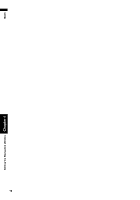Pioneer AVIC N4 Owner's Manual - Page 77
Map Display Options
 |
UPC - 012562863078
View all Pioneer AVIC N4 manuals
Add to My Manuals
Save this manual to your list of manuals |
Page 77 highlights
NAVI Chapter 5 Customizing Your Navigation System : Registration* Register information about the location indicated by the scroll cursor to the Address Book. : Vicinity Search* Find POIs (Points Of Interest) in the vicinity of the scroll cursor. ➲ "Searching the facilities around the scroll cursor" ➞ Page 44 : Volume Setting* Set the sound volume for the navigation. ➲ "Volume" ➞ Page 73 : Whole Route Overview Displays the entire currently set route. ➲ Checking the whole route overview ➞ Page 47 : Overlay POI Displays marks for surrounding facilities (POI) on the map. ➲ "Displaying Certain POI on the Map" ➞ Page 50 : Address Book Displays the Address Book. ➲ Editing the Address Book ➞ Page 56 : Route Options Displays the Route Options menu. ➲ Displaying Route Options menu ➞ Page 52 : Edit Current Route Displays the screen for adding or deleting way points. ➲ Adding or deleting way points ➞ Page 48 : Traffic On Route Displaying a list of traffic information on the route. ➲ Displaying traffic information on the route ➞ Page 60 : Stock Info Displays share prices. ➲ Displaying share prices ➞ Page 63 : Set My Favorites Displays the screen of storing browsable item for XM tuner. ➲ "Storing browsable information" ➞ Page 64 : My Favorites Displays information on your favorite item. ➲ "Displaying favorite browsable Information" ➞ Page 64 Map Display Options Touch "Map Display Options" in the Settings menu to display. Tracking Display The tracking display setting has the following options. Always: Display tracking for all journeys. This Trip: Display tracking dots but erase them when the navigation system is turned off (when turning off the engine of your vehicle). Off*: Do not display tracking dots. AV Guide Mode Set whether to automatically switch to the navigation screen from the AV operation screen when your vehicle approaches a guidance point such as an intersection while displaying a screen other than navigation. On*: Switches from AV operation screen to navigation screen. Off: Does not switch the screen. Day/Night Display To improve the visibility of the map during the evening, you can change the combination of the colors of the map. Nighttime*: You can change the combination of the colors of a map according to whether the vehicle lights are On or Off. Daytime: The map is always displayed with bright colors. 75