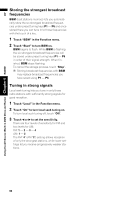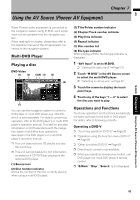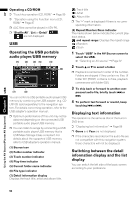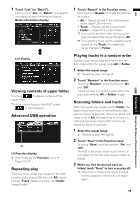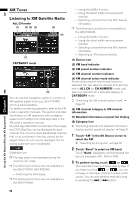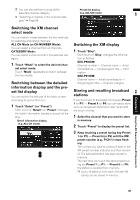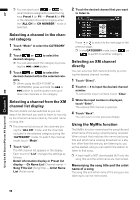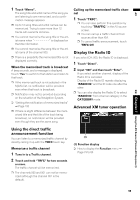Pioneer AVIC N4 Owner's Manual - Page 99
Switching the XM display
 |
UPC - 012562863078
View all Pioneer AVIC N4 manuals
Add to My Manuals
Save this manual to your list of manuals |
Page 99 highlights
AV XM Chapter 7 Using the AV Source (Pioneer AV Equipment) ❒ You can also perform tuning within selected channel category. ➲ "Selecting a channel in the channel category" ➞ Page 98 Preset list display (e.g. ALL CH mode) Switching the XM channel select mode You can switch modes between the two methods for selecting and listing channels. ALL CH Mode (or CH NUMBER Mode): You can select a channel from all channels. CATEGORY Mode: You can select a channel within the selected category. 1 Touch "Mode" to select the desired chan- nel select mode. Touch "Mode" repeatedly to switch between the two modes. Switching between the detailed information display and the preset list display You can switch the left side of the basic screen according to your preference. 1 Touch "Detail" (or "Preset"). Each touch of "Detail" (or "Preset") changes the detail information display or preset list display. Detail information display (e.g. ALL CH mode) Switching the XM display 1 Touch "Disp". Each touch of "Disp" changes the information as follows: GEX-P900XM: Channel number - Channel name - Artist name/feature - Song/program title - Information GEX-P910XM: Channel name - Artist name/feature - Song/program title - Channel category Storing and recalling broadcast stations If you touch any of the preset tuning keys Preset 1 (or P1) - Preset 6 (or P6) you can easily store up to six broadcast stations for later recall with the touch of a key. 1 Select the channel that you want to store in memory. 2 Touch "Preset" to display the preset list. 3 Keep touching a preset tuning key Preset 1 (or P1) - Preset 6 (or P6) until the XM preset number (e.g., P.CH 1) stops flashing. The number you have touched will flash in the XM preset number indicator and then remain lit. The selected station has been stored in memory. The next time you touch the same preset tuning key Preset 1 (or P1) - Preset 6 (or P6) the station is recalled from memory. ❒ Up to 18 stations, 6 for each of three XM bands can be stored in memory. 97