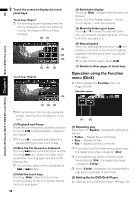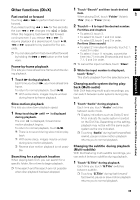Pioneer AVIC N4 Owner's Manual - Page 86
Using DVD menu by touch panel keys, Frame-by-frame playback, Slow motion playback, Searching for
 |
UPC - 012562863078
View all Pioneer AVIC N4 manuals
Add to My Manuals
Save this manual to your list of manuals |
Page 86 highlights
Using the AV Source (Built-in DVD Drive and Radio) Chapter 6 Built-in DVD drive source AV ❒ This function can be used when the key is displayed on the lower right corner of the LCD screen. ❒ Depending on the contents of DVD discs, this function may not work properly. In this case, use touch panel keys to operate the DVD menu. ❒ Touch key to display touch panel keys to operate DVD menu. And then touch "ESC", key is not displayed. ➲ "Using DVD menu by touch panel keys" ➞ Page 84 Using DVD menu by touch panel keys If key is not displayed, DVD menu is oper- ated by touch panel keys. 1 Touch to display touch panel keys. 2 Touch . Touch panel keys to operate DVD menu appear. 3 Touch or to select the desired menu item, and touch ENTER. Playback starts from the selected menu item. ❒ Touch "Touch" to switch direct touch con- trol. ➲ "Using DVD menu direct touch control" ➞ Page 83 ❒ The way to display the menu differs depending on the disc. Frame-by-frame playback This lets you move ahead one frame at a time during playback. 1 Touch during playback. Each time you touch , you move ahead one frame. To return to normal playback, touch . ❒ With some discs, images may be unclear during frame-by-frame playback. Slow motion playback This lets you slow down playback speed. 1 Keep touching until is displayed during playback. The icon is displayed, forward slow motion playback begins. 84 To return to normal playback, touch . 2 Press to adjust playback speed during slow motion playback. Each time you press it changes the speed in four steps in the following order: 1/16 - 1/8 - 1/4 - 1/2 ❒ There is no sound during slow motion play- back. ❒ With some discs, images may be unclear during slow motion playback. ❒ Reverse slow motion playback is not possi- ble. Searching for a playback location When playing back a DVD-Video, you can search for a specific title, chapter or time to begin playback. ❒ Chapter search and time search are not possible when disc playback has been stopped. 1 Touch "Search" and then touch desired item. When playing a DVD, touch "Title" (title), "Chapter" (chapter) or "Time" (time). 2 Touch 0 - 9 to input the desired number. For titles and chapters • To select 3, touch 3. • To select 10, touch 1 and 0 in order. • To select 23, touch 2 and 3 in order. For time (time search) • To select 21 minutes 43 seconds, touch 2, 1, 4 and 3 in order. • To select 1 hour 11 minutes, convert the time into 71 minutes 00 seconds and touch 7, 1, 0 and 0 in order. ❒ To cancel the input numbers, touch "Clear". 3 While the input number is displayed, touch "Enter". This starts playback from the selected scene.