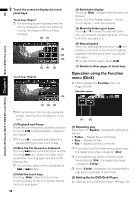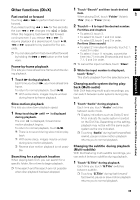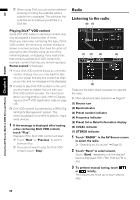Pioneer AVIC N4 Owner's Manual - Page 87
Touch key operation CD, ROM
 |
UPC - 012562863078
View all Pioneer AVIC N4 manuals
Add to My Manuals
Save this manual to your list of manuals |
Page 87 highlights
AV Built-in DVD drive source Chapter 6 Using the AV Source (Built-in DVD Drive and Radio) Changing audio system and audio language during playback (Multi-audio) With DVDs featuring multi-audio recordings, you can switch between languages/audio systems during playback. 1 Touch "Audio" during playback. Each time you touch "Audio" switches between audio mode. ❒ With some DVDs, switching between lan- guages/audio systems may only be possible while using a menu display. ❒ Display indications such as Dolby D and M ch indicate the audio system recorded on the DVD. Depending on the setting, playback may not be with the same audio system as the one indicated. ❒ Touching "Audio" during fast forward/fast rewind, pause or slow motion playback returns you to normal playback. Changing the subtitle language during playback (Multi-subtitle) With DVDs featuring multi-subtitle recordings, you can switch between subtitle languages during playback. 1 Touch "S.Title" during playback. Each time you touch "S.Title" switches between subtitle language. ❒ With some DVDs, switching between sub- title languages may only be possible using a menu display. ❒ Touching "S.Title" during fast forward/ fast rewind, pause or slow motion playback returns you to normal playback. Changing the viewing angle during playback (Multi-angle) With DVDs featuring multi-angle (scenes shot from multiple angles) recordings, you can switch among viewing angles during playback. ❒ During playback of a scene shot from multiple angles, the angle icon is displayed. Turn angle icon display on or off using DVD/DivX Setup menu. ➲ Setting angle icon ➞ Page 127 1 Touch "Angle" during playback of a scene shot from multiple angles. Each time you touch "Angle" switches between angle. ❒ Touching "Angle" during fast forward/fast rewind, pause or slow motion playback returns you to normal playback. Resume playback (Bookmark) When playing DVD-Video discs, you can use this function. The Bookmark function lets you resume playback from a selected scene the next time the disc is loaded. Touching "B.Mark"; You can bookmark a point for every five disc. If you try to memorize a point for the same disc, the oldest bookmark will be replaced by the new one. ❒ To clear the bookmark on a disc, keep touching "B.Mark" during playback. Pressing and holding the EJECT button; You can also bookmark a point for one disc by pressing and holding the EJECT button. Next time you load the same disc, playback will resume from the bookmarked point. If you newly bookmark a point for with this method, previous bookmarked point will be overwritten. ❒ In playback, the point bookmarked with this method is given priority over the point bookmarked with using "B.Mark". Touch key operation (CD, ROM) 1 Touch "DISC" in the AV Source screen to select the built-in DVD drive. If no disc is loaded in navigation system, you cannot select "DISC" (built-in DVD drive). ➲ "Selecting an AV source" ➞ Page 32 85