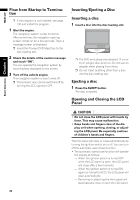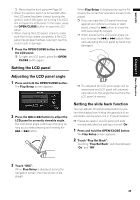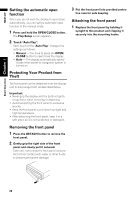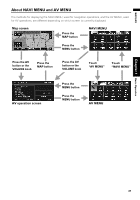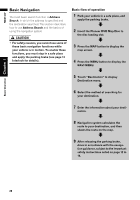Pioneer AVIC N4 Owner's Manual - Page 25
Basic Operation - won t open
 |
UPC - 012562863078
View all Pioneer AVIC N4 manuals
Add to My Manuals
Save this manual to your list of manuals |
Page 25 highlights
NAVI/AV Basic Operation Chapter 1 Navigation unit This section gives information about the names of the parts and the main features using the buttons. 1 Chapter 1 Basic Operation 2 3 4 5 6 7 8 g f ae d c b a 9 1 Disc indicator When a disc is set in navigation system, this indicator lights. 2 LCD panel 3 LCD screen 4 AV button Press to display the AV operation screen. 5 MAP button Press to view the map or change view mode. 6 MENU button Press to display the navigation menu or AV menu. 7 RESET button ➲ "Resetting the Microprocessor" ➞ Page 20 8 DETACH button Press to remove the front panel from the display unit. 9 OPEN/CLOSE button Press to open or close the LCD panel. Press and hold to display Flap Setup screen. ➲ "Adjusting the LCD panel angle" ➞ Page 25 a / button Press to perform manual seek tuning, fast forward, reverse and track search controls. b EJECT button c PHONE button Press to display BT-TEL operation screen. Press and hold to switch the indication of sub display in the following order: Present time - No indication - AV source information ➲ "Hands-free Phoning" ➞ Page 105 d Front panel ➲ "Removing the front panel" ➞ Page 26 e Disc loading slot ➲ "Inserting/Ejecting a Disc" ➞ Page 24 f Sub Display Displays the current time or information about the AV source that is currently playing. g VOLUME knob Turn to adjust the AV (Audio and Video) volume or press to change the AV source. Press and hold the VOLUME knob to switch the source to mute. 23