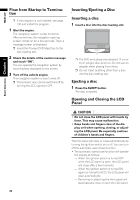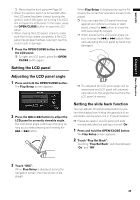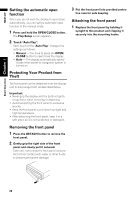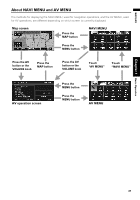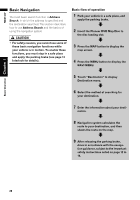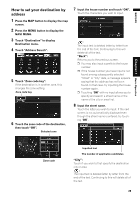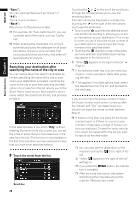Pioneer AVIC N4 Owner's Manual - Page 27
Setting the LCD panel, Adjusting the LCD panel angle, Setting the slide back function
 |
UPC - 012562863078
View all Pioneer AVIC N4 manuals
Add to My Manuals
Save this manual to your list of manuals |
Page 27 highlights
NAVI/AV Chapter 1 Basic Operation ➲ Removing the front panel ➞ Page 26 • When the ignition switch is turned OFF after the LCD panel has been closed, turning the ignition switch ON again (or turning it to ACC) will not open the LCD panel. In this case, press the OPEN/CLOSE button to open the LCD panel. • When closing the LCD panel, check to make sure that it has closed completely. If the LCD panel has stopped halfway, leaving it like this could result in damage. 1 Press the OPEN/CLOSE button to close the LCD panel. ❒ To open the LCD panel, press the OPEN/ CLOSE button again. Setting the LCD panel When Flap Setup is displayed during the AV screen, the current AV operation screen is displayed. ❒ If you can hear the LCD panel knocking against your vehicle's console or dashboard, press the button to move the LCD panel slightly forward. ❒ When adjusting the LCD panel angle, be sure to press the or button. Manually adjusting the LCD panel by hand may damage it. Adjusting the LCD panel angle 1 Press and hold the OPEN/CLOSE button. The Flap Setup screen appears. 2 Press the or button to adjust the LCD panel to an easily viewable angle. The LCD panel angle continues changing as long as you keep pressing and holding the or button. ❒ The adjusted the LCD panel angle will be memorized and LCD panel will automatically return to this angle the next time the LCD panel is opened. Setting the slide back function You can adjust LCD panel slide position to prevent the display from hitting the gearstick of an automatic vehicle when it is in P (park) position. ❒ Please be careful, as LCD panel will slide immediately after the setting is turned "On". 1 Press and hold the OPEN/CLOSE button. The Flap Setup screen appears. 2 Touch "Flap Set Back". Touching "Flap Set Back" switches between "On" and "Off". 3 Touch "ESC". When Flap Setup is displayed during the navigation screen, the map screen is displayed. 25