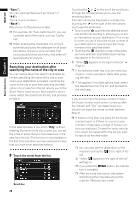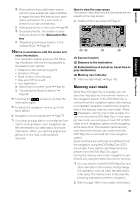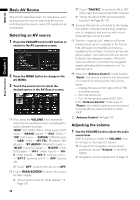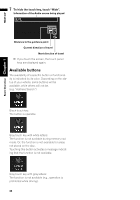Pioneer AVIC N4 Owner's Manual - Page 37
Navigation Menu and Map Display
 |
UPC - 012562863078
View all Pioneer AVIC N4 manuals
Add to My Manuals
Save this manual to your list of manuals |
Page 37 highlights
NAVI Chapter 2 Navigation Menu and Map Display Navigation Menu and Map Display Chapter 2 This section describes the basic navigation operations, including how to display the NAVI MENU and how to use the shortcut menu and the map screen. How to Use Menu Screens ➲ Specifying the address and searching the destination ➞ Page 28 ➲ Other search methods ➞ Page 43 to 45 Info/Traffic menu There are two types of navigation menu: the "NAVI MENU" and the "Shortcut menu". ❒ The functions that cannot be used during the memory navi mode are indicated in gray with black letters. If you want to use such functions, insert the DVD Map Disc. NAVI MENU Use this menu for basic operation of your navigation system. 1 With the map displayed, press the MENU button. 2 To change to the menu you want to use, touch the name of the menu displayed at the top of the screen. The NAVI MENU is divided into four submenus: "Destination", "Info/Traffic", "Route Options", "Settings". ❒ Touch "AV MENU" changes to the AV operation screen. ➲ AV operation screen ➞ Page 79 3 If you want to return to the map, press the MENU button. Destination menu Use this menu to check traffic information mainly using the GEX-P10XMT*. ❒ "Traffic On Route", "Traffic Events", "Traffic Flow", "Stock Info", "Set My Favorites", and "My Favorites" can be used only when the GEX-P10XMT* is connected to the navigation system. GEX-P10XMT*: XM Digital Satellite Data & Audio Receiver (sold separately). Traffic information only available for cities where information is provided by XM NavTraffic service. Active subscription to XM NavTraffic required to receive traffic information on the navigation system. ❒ "Traffic On Route", "Traffic Events", and "Traffic Flow" can only be used in DVD navi mode. ➲ Confirming traffic information ➞ Page 59 ➲ Registering information for emergencies ➞ Page 65 Select the destination search method. The route also can be canceled from this menu. 35