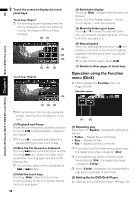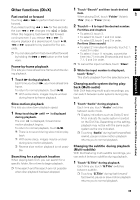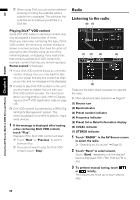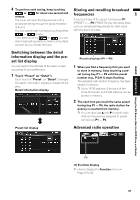Pioneer AVIC N4 Owner's Manual - Page 88
Displaying text information, Select the track from the list, Moving to upper folders
 |
UPC - 012562863078
View all Pioneer AVIC N4 manuals
Add to My Manuals
Save this manual to your list of manuals |
Page 88 highlights
AV Using the AV Source (Built-in DVD Drive and Radio) Chapter 6 Built-in DVD drive source 2 Touch the screen to display the touch panel keys. Touch keys (CD) (2) (1) (2) (3) Touch keys (ROM) (2) (1) (4) (2) (3) (4) Move the folder up or down When a ROM is played, touch or to select the desired folder. You cannot select a folder that does not have a MP3/WMA/AAC file recorded in it. Displaying text information 1 Touch . The next piece of information is displayed. • Album Title (album title) • Track Title (track title) • Folder Title (folder title) • File Name (file name) • Artist Name (artist name) • Genre (genre) • Year (year) If specific information has not been recorded on MP3/WMA/AAC files on disc, nothing may be displayed. Select the track from the list The list lets you see the list of track titles, file names or folder names on a disc and select one of them to play back. (1) Playback and Pause Pause lets you temporarily stop disc playback. Touching switches between "playback" and "pause". PAUSE is displayed and playback is paused. (2) Skip the track forward or backward Touching skips to the start of the next track. Touching once skips to the start of the current track or file. Touching again will skip to the previous track or file. ❒ You can also select a track or file by pressing the or button on the hardware. Fast rewind or forward Keep touching or to perform fast rewind or forward. ❒ You can also perform fast rewind/fast for- ward by holding the or button on the hardware. (3) Hide the touch keys Touching "Hide" clears the touch keys. Touch anywhere on the LCD screen, display the touch keys again. 1 Touch "List". To return to the previous screen, touch "Detail". ❒ Touching or switches to the next or previous page in the list. ❒ The "-" mark is displayed if there is no cor- responding information. Moving to upper folders When using a MP3/WMA/AAC disc in which the data is divided into folders, you can move a track or file to upper folders. This is used to play back tracks or files recorded in other folders. 1 Touch . ❒ is only displayed when the list is displayed. ❒ If the current folder is the ROOT folder, is displayed in gray. 86