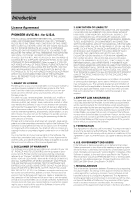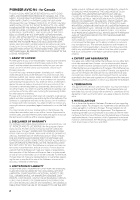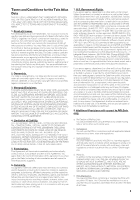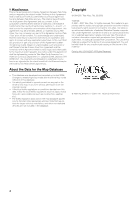Pioneer AVIC N4 Owner's Manual - Page 8
Pioneer AVIC N4 - Navigation System With DVD player Manual
 |
UPC - 012562863078
View all Pioneer AVIC N4 manuals
Add to My Manuals
Save this manual to your list of manuals |
Page 8 highlights
Checking the set route with the map 46 Checking the set route by text 47 Checking the entire route overview 47 Checking the set route from the shortcut menu 47 Recalculating the Route to Your Destination 48 Recalculating the route to the destination using the Route Options menu 48 Recalculating a specified distance in the route ahead of your current position 48 Editing Way Points to the Current Route 48 Editing a way point 48 Skipping a way point 49 Setting Areas to Avoid 49 Registering an area to avoid 49 Changing or deleting an area to avoid 50 Displaying Certain POI on the Map 50 Registering/deleting POI Shortcuts 51 Registering a POI shortcut 51 Deleting a POI shortcut 51 Modifying the Route Calculation Conditions 52 Items that users can operate 52 Perform the route calculation for several route options, and select one 53 Chapter 4 Editing the Navigation Utilities Editing Registered Locations 55 Registering your home and your favorite location 55 Registering a previous location in the Address Book 56 Editing a location's information 56 Deleting Address Book or Destination History information 57 Changing the position of locations registered in the Address Book 58 Loading registered locations data from a Disc 58 Using XM NavTraffic Information 59 Viewing traffic list 59 Confirming traffic information on the map 60 Information on avoiding traffic congestion on route ahead 60 When checking traffic congestion information manually 61 Traffic flow information 61 Selecting traffic information to display 62 Using the XM Tuner to View Stock, Sports, and Other Information 63 Displaying stock prices 63 Storing browsable information 64 Displaying favorite browsable Information 64 Checking the Reception Status of the XM Tuner 65 Emergency Info 65 6 Checking the information registered as Emergency Info 65 Registering user information 66 Searching for car service in an emergency 66 Changing Background Picture 68 Setting the Vehicle Dynamics Display 69 Checking the Navigation Status 70 Checking sensor learning status and driving status 70 Checking the connections of leads and installa- tion positions 70 Chapter 5 Customizing Your Navigation System Modifying the Default Settings 73 Items Users can Change 73 Volume 73 System Options 74 Short-Cut Selection 74 Map Display Options 75 Defined Locations 76 Demo Mode 76 Time 76 Modify Current Location 77 Hardware Info 77 Restore Factory Settings 77 Chapter 6 Using the AV Source (Built-in DVD Drive and Radio) How to Display each Menu 79 Operating the Built-in DVD drive 81 Switching the media files type 82 Touch key operation (DVD-V) 82 Operation using the Function menu (DVD-V) 83 Other functions (DVD-V) 83 Touch key operation (CD, ROM) 85 Operation using the Function menu (CD, ROM) 87 Touch key operation (DivX) 87 Operation using the Function menu (DivX) 88 Other functions (DivX) 89 Radio 90 Listening to the radio 90 Switching between the detail information dis- play and the preset list display 91 Storing and recalling broadcast frequencies 91 Advanced radio operation 91 Storing the strongest broadcast frequencies 92 Tuning in strong signals 92