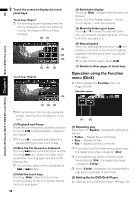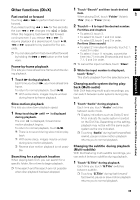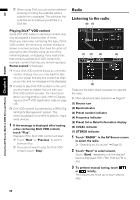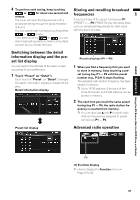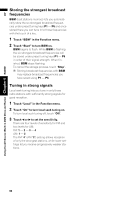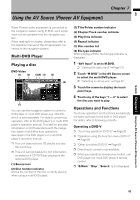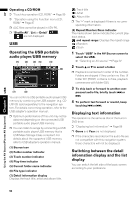Pioneer AVIC N4 Owner's Manual - Page 91
Other functions DivX
 |
UPC - 012562863078
View all Pioneer AVIC N4 manuals
Add to My Manuals
Save this manual to your list of manuals |
Page 91 highlights
AV Built-in DVD drive source Chapter 6 Using the AV Source (Built-in DVD Drive and Radio) Other functions (DivX) Fast rewind or forward Touching or to perform fast rewind or forward. If you keep touching or for five seconds, the icon or changes into or . When this happens, fast rewind/ fast forward continues even if you release or . To resume playback at a desired point, touch , or opposite to key pushed for five sec- onds. ❒ You can also perform fast rewind/fast forward by holding the or button on the hardware. Frame-by-frame playback This lets you move ahead one frame at a time during playback. 1 Touch during playback. Each time you touch , you move ahead one frame. To return to normal playback, touch . ❒ With some discs, images may be unclear during frame-by-frame playback. Slow motion playback This lets you slow down playback speed. 1 Keep touching until is displayed during playback. The icon is displayed, forward slow motion playback begins. To return to normal playback, touch . ❒ There is no sound during slow motion play- back. ❒ With some discs, images may be unclear during slow motion playback. ❒ Reverse slow motion playback is not possi- ble. Searching for a playback location When playing back DivX, you can search for a specific folder, file or time to begin playback. ❒ Time search and file search are not possible when disc playback has been stopped. 1 Touch "Search" and then touch desired item. When playing DivX, touch "Folder" (folder), "File" (file) or "Time" (time). 2 Touch 0 - 9 to input the desired number. For titles and chapters • To select 3, touch 3. • To select 10, touch 1 and 0 in order. • To select 23, touch 2 and 3 in order. For time (time search) • To select 21 minutes 43 seconds, touch 2, 1, 4 and 3 in order. • To select 1 hour 11 minutes, convert the time into 71 minutes 00 seconds and touch 7, 1, 0 and 0 in order. ❒ To cancel the input numbers, touch "Clear". 3 While the input number is displayed, touch "Enter". This starts playback from the selected scene. Changing audio system during playback (Multi-audio) With DivX featuring multi-audio recordings, you can switch between audio systems during playback. 1 Touch "Audio" during playback. Each time you touch "Audio" switches between audio mode. ❒ Display indications such as Dolby D and M ch indicate the audio system recorded on the DivX file. Depending on the setting, playback may not be with the same audio system as the one indicated. ❒ Touching "Audio" during fast forward/fast rewind, pause or slow motion playback returns you to normal playback. Changing the subtitle during playback (Multi-subtitle) With DivX featuring multi-subtitle recordings, you can switch between subtitles during playback. 1 Touch "S.Title" during playback. Each time you touch "S.Title" switches between subtitle. ❒ Touching "S.Title" during fast forward/ fast rewind, pause or slow motion playback returns you to normal playback. 89