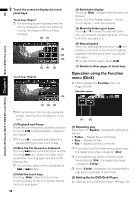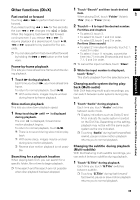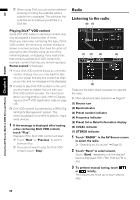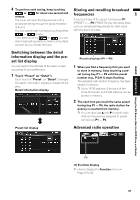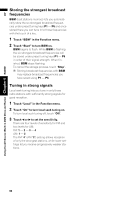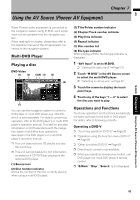Pioneer AVIC N4 Owner's Manual - Page 90
Operation using the Function, menu DivX
 |
UPC - 012562863078
View all Pioneer AVIC N4 manuals
Add to My Manuals
Save this manual to your list of manuals |
Page 90 highlights
AV Using the AV Source (Built-in DVD Drive and Radio) Chapter 6 Built-in DVD drive source 2 Touch the screen to display the touch panel keys. Touch keys (Page 1) ❒ The following screen appears when the vehicle is stopped. When the vehicle is moving, the shape of the touch keys changes. (2) (1) (5) (2) (6) (7) (4) (3) Touch keys (Page 2) (5) (4) Switch the display Touching "Disp" changes the information as follows: Audio, SubTitle, Repeat display - Folder name display - File name display (5) Move the folder up or down Touch or to select the desired folder. You cannot select a folder that does not have a DivX file recorded in it. (6) Stop playback When you stop playback by touching , that location on the disc is memorized enabling playback from that point when you play the disc again. ❒ To play the disc again, touch . (7) Switch to other pages of touch keys Operation using the Function menu (DivX) ➲ How to display the Function menu ➞ Page 79 to 80 Function menu (7) (4) (3) ❒ With some discs, the icon may be displayed, meaning that the operation is not valid. (1) Playback and Pause Pause lets you temporarily stop disc playback. Touching switches between "playback" and "pause". ❒ The icon is displayed and playback is paused letting you view a still image. (2) Skip the file forward or backward Touching skips to the start of the next file. Touching once skips to the start of the current file. Touching again will skip to the previous file. ❒ You can also select a file by pressing the or button. (3) Hide the touch keys Touching "Hide" clears the touch keys. Touch anywhere on the LCD screen, display the touch keys again. 88 (1) (2) (1) Repeating play Each touch of "Repeat" changes the settings as follows: • Folder - Repeat the current folder • Disc - Repeat all files • File - Repeat just the current file ❒ If you select another folder during repeat play, the repeat play range changes to "Disc". ❒ If you perform file search or fast forward/ rewind during "File", the repeat play range changes to "Folder". ❒ When "Folder" is selected, it is not possible to play back a subfolder of that folder. (2) Setting Up the DVD/DivX Player ➲ "Setting Up the DVD/DivX Player" ➞ Page 126