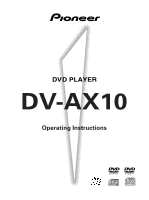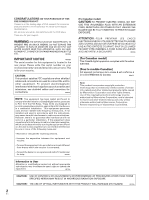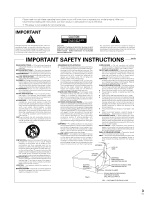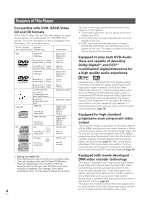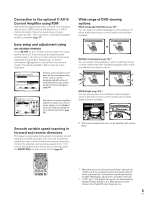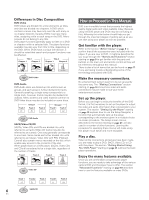Pioneer DV-AX10 Owner's Manual
Pioneer DV-AX10 Manual
 |
View all Pioneer DV-AX10 manuals
Add to My Manuals
Save this manual to your list of manuals |
Pioneer DV-AX10 manual content summary:
- Pioneer DV-AX10 | Owner's Manual - Page 1
DV-AX10 Operating Instructions - Pioneer DV-AX10 | Owner's Manual - Page 2
YOUR PURCHASE OF THIS FINE PIONEER PRODUCT. Pioneer is on the leading edge of DVD research for consumer products and this unit incorporates the latest technological developments. We are sure you will be fully satisfied with the DVD player. Thank you for your support. IMPORTANT NOTICE H006AEn The - Pioneer DV-AX10 | Owner's Manual - Page 3
Please read through these operating instructions so you will know how to operate your model properly. After you have finished reading the instructions, put them away in a safe place for future reference. • This player is not suitable for commercial use. 3 En - Pioneer DV-AX10 | Owner's Manual - Page 4
Features of This Player Compatible with DVD, SACD,Video CD and CD formats DVDs, SACD, Video CDs and CDs that display the logos shown below can be played back on PIONEER DVD players. For more information on discs compatible with this player, refer to the table below. Types of playable Diameter/ - Pioneer DV-AX10 | Owner's Manual - Page 5
up to 192kHz can be fed directly to a C-AX10 Control Amplifier. Since the signal does not pass and adjustment using on-screen menus Press SETUP on the remote control to open the Setup screen and you'll find This player incorporates technology that enables smooth playback of DVDs and Video CDs not - Pioneer DV-AX10 | Owner's Manual - Page 6
of the disc. When played back on a DVD player, SACDs, Video CDs and CDs all considered to be a single title, regardless of the number of tracks. Track 1 Track 2 Track 3 Track 4 Video CD Track 1 Track 2 Track 3 Track 4 Track 5 How to Proceed in This Manual DVD is an incredible format that - Pioneer DV-AX10 | Owner's Manual - Page 7
Up the Player Using the Setup Navigator 19 Getting Started Using Your DVD Player Playing DVDs, SACD, Video CDs and CDs 23 Chapter the Player to System Settings 65 Additional Information Disc Care 66 For Proper and Long Use of This Unit 67 Language Code List 68 Troubleshooting 69 Terms - Pioneer DV-AX10 | Owner's Manual - Page 8
player. Audio cord Video cord BNC to RCA/phono adapter (x3) Remote control unit AA/R6P batteries When disposing of used batteries, please comply with governmental regulations or environmental public instruction's rules that apply in your country or area. H048 En Operating instructions (this manual - Pioneer DV-AX10 | Owner's Manual - Page 9
panel or DIMMER (FL) on the remote control to adjust the brightness of the display window (page 13). 4 DVD indicator Lights when a DVD-Audio disc or DVD-Video disc is loaded in the player. Does not light when a disc format other than DVD is loaded in the player. 5 3 (play) button Press to start or - Pioneer DV-AX10 | Owner's Manual - Page 10
the Last Memory location is registered in memory for the currently loaded DVD-Video disc or Video CD (page 58). * Program Format indicators Depending on the audio format recorded on the disc loaded in the player, the following indicators light to show the channels being played back. L : Left - Pioneer DV-AX10 | Owner's Manual - Page 11
to the CONTROL OUT jack of another PIONEER component bearing the Î mark, you can control the player as though it were a component in a system (system control). • If you connect for system control, you cannot operate the player directly. Point the remote control unit at the component (AV amplifier - Pioneer DV-AX10 | Owner's Manual - Page 12
PLAYER $ % ^ &* ** ¢ ∞ § (Buttons indicated with * are used for menu operation.) 1 MENU button* Use to display or close the DVD menu screen (page 24). 2 AUDIO button Press repeatedly to select one of the audio languages and/or audio formats programmed on a DVD (page 39). For Video CD and CD - Pioneer DV-AX10 | Owner's Manual - Page 13
fast reverse scanning of DVD and Video CD. When a SACD or CD is loaded, audio scanning is performed (page 25). ™ SEARCH MODE button Press to perform a title/chapter/group/track or elapsed time search (page 49). £ CLEAR button Works in conjunction with a number of player functions. Use to cancel - Pioneer DV-AX10 | Owner's Manual - Page 14
the audio and video cords included with this player. Use this illustration as a guide to setting up your home system. An explanation The analog video output on this player uses copy protect circuitry to prevent the video playback on DVDs from being copied. If you connect the player to a TV via a VCR, - Pioneer DV-AX10 | Owner's Manual - Page 15
) The connections on this page demonstrate the versatility of this player to conform to any number of home entertainment systems. Please note that the illustration shown on this page is meant as an example. Please refer to the manuals supplied with the components to which you are making connections - Pioneer DV-AX10 | Owner's Manual - Page 16
Connections This player features S-video, composite, and component video output possibilities. Check the manual supplied with Svideo input to produce a high quality video image. • Use an S-video cable (not supplied) to connect one of the S-VIDEO OUT jacks on the player to an S-video input on the TV - Pioneer DV-AX10 | Owner's Manual - Page 17
manually in the Setup screen Audio 1 menu (pages 29 and 30). • When recording digitally to an MD, CD player to the digital optical input on an AV amplifier or receiver. Connecting to the C-AX10 using PDIF When connecting to the optional C-AX10 (page 18). • Some DVD-Audio discs are copy protected: - Pioneer DV-AX10 | Owner's Manual - Page 18
the [Analog Jacks] screen of the Setup Navigator (page 21). You can also manually set the output in the [Audio Out] setting of the Setup screen Audio 2 5.1 system. By utilizing the player's internal multichannel audio decoder, the audio of Dolby Digital, DTS and MPEG DVDs can be output from the 5.1 - Pioneer DV-AX10 | Owner's Manual - Page 19
, it will be possible to begin using the DVD player to enjoy DVDs. The procedure on this page describes the operations necessary this time. The Setup Navigator function may still be used at a later time in manual Setup screen menu operation (page 27). 4 Press ENTER. The selection is entered and - Pioneer DV-AX10 | Owner's Manual - Page 20
display language, which refers to the language that is used by the player in menus and on-screen messages. Additionally, the language that is established are two screen formats that can be used to display wide-screen format DVDs: letter box and pan & scan. When "Standard (4:3)" is selected in - Pioneer DV-AX10 | Owner's Manual - Page 21
Setting Up the Player SETTING UP THE PLAYER Setting analog audio connections to an AV amplifier or receiver Audio1 2 Video Language General Setup Navigator Amp Connection 2 Channel Analog Jacks 5.1 Channel Not Connected 2 Channel - Pioneer DV-AX10 | Owner's Manual - Page 22
been made to an AV amplifier, receiver, or external decoder. As there are numerous options available, please refer to the instructions supplied with the component the player is connected to to determine what digital audio formats can be decoded. If you have made no digital connections, select "Not - Pioneer DV-AX10 | Owner's Manual - Page 23
DVD Player Getting Started Using Your DVD Player Playing DVDs, SACD, Video CDs and CDs - DVD/SACD/Video CD/CD Before you can start to enjoy the digital audio and video on DVDs Load a disc with the label side facing up, using the disc tray guide to align the disc. 4 Press PLAY 3 (3 on the front panel - Pioneer DV-AX10 | Owner's Manual - Page 24
Started Using Your DVD Player When a menu screen is displayed - DVD/Video CD Curor control joystick Î OPEN/CLOSE DISPLAY AUDIO SUBTITLE ANGLE SETUP MENU MULTI DIAL TOP MENU ENTER TOP MENU MENU ENTER Menu screens are displayed for DVDs that have menu screens or Video CDs that include - Pioneer DV-AX10 | Owner's Manual - Page 25
STARTED USING YOUR DVD PLAYER Forward and Reverse Scanning - DVD/SACD/Video CD/CD PLAY 3 Î OPEN CDs and CDs, the scanning speeds are "SCAN 1" and "SCAN 2". When the desired location has been reached, press PLAY 3. • Variable speed scanning is also possible using the MULTI DIAL on the remote - Pioneer DV-AX10 | Owner's Manual - Page 26
memorized. • The resume position remains memorized as long as the disc is in the player - even if you switch the power off. • Pressing STOP 7 twice causes the work with DVD-Audio discs, SACDs and CDs. Stopping Playback and Switching Power Off - DVD/SACD/Video CD/CD DVDPLAYER ÛN¿zm,? Î DVD POWER - - Pioneer DV-AX10 | Owner's Manual - Page 27
. The various functions that can be adjusted are covered throughout this manual. The procedure on this page provides a basic outline for using 5 6 +10 78 RANDOM REPEAT 90 PROGRAM A-B LAST MEMORY CONDITION MEMORY DVD PLAYER 3,4,5,6 5 Move the cursor control joystick up or down to select the - Pioneer DV-AX10 | Owner's Manual - Page 28
DVD only Yellow DVD/Video CD Amber CD/SACD/DVD-Audio Green All compatible formats Note If a setting applicable only to DVDs is changed while a SACD, Video CD or CD is loaded, a blue DVD the player that can be adjusted to further personalize performance of the player. In this manual, functions - Pioneer DV-AX10 | Owner's Manual - Page 29
capable of outputting DTS digital audio for DVDs recorded in DTS. When this player is connected to an AV component that has a built-in DTS decoder, select "DTS". If your system is not equipped to decode DTS, select "Off". Refer to the operating instructions supplied with your audio components if you - Pioneer DV-AX10 | Owner's Manual - Page 30
player is connected to an AV component that has a built-in MPEG decoder, select the "MPEG" setting. Otherwise, select "MPEG 3 PCM" to convert the digital signal to the PCM signal, the digital signal output from a CD is not output) Note Some DVD-Audio discs do not output digital audio signals. 30 En - Pioneer DV-AX10 | Owner's Manual - Page 31
Gain Setting - Fix Hybrid SACD - SACD CD Digital Direct - Off Pure Audio Clock - Off Move SETUP Exit This player is capable of both 2 Mute Mute LFE *2 Mute SACD, CD 5.1/2CH L/R Mute Mute Mute VIDEO CD 5.1/2CH L/R Mute Mute Mute *1 Some DVD-Audio discs prohibit downmixing of - Pioneer DV-AX10 | Owner's Manual - Page 32
player, it is not necessary to make any changes to this setting. Speaker Setting 1 Audio2 Video Language General Audio DRC - Off Audio Out - 2 Channel Speaker Setting Gain Setting - Fix Hi-Brid SACD - SACD CD are set to "Large". • With DVD-Audio discs, if either [C], [LS], or [RS] is - Pioneer DV-AX10 | Owner's Manual - Page 33
Out - 2 Channel Speaker Setting Gain Setting Fix Hi-Brid SACD - SVAarCiaDble CD Digital Direct - Off Pure Audio Clock - Off Move SETUP :Test tone is not output. (Factory Setting) On :Test tone output is manually controlled. Auto :Test tone is automatically output. When "On" is selected Move - Pioneer DV-AX10 | Owner's Manual - Page 34
Setting Gain Setting - Fix Hybrid SACD - SACD CD Digital Direct - OOfnf Pure Audio Clock Off Move SETUP Exit DVD-Audio discs differ from other disc necessary. (Factory Setting) Note When the setting is set to "On", images may be disrupted for a moment due to frequency systems (44.1 kHz and 48 - Pioneer DV-AX10 | Owner's Manual - Page 35
image PROBLEMS, IT IS RECOMMENDED THAT THE USER SWITCH THE CONNECTION TO THE "STANDARD DEFINITION" OUTPUT. IF THERE ARE QUESTIONS REGRADING OUR TV SET COMPATIBILITY WITH THIS MODEL 525p DVD PLAYER, PLEASE CONTACT OUR CUSTOMER SERVICE CENTER.' "525P DVD PLAYER is compatible with the following Pioneer - Pioneer DV-AX10 | Owner's Manual - Page 36
viewing software recorded in different aspect ratios, the image's height to width ratio can be switched to DVD on a wide screen TV, the picture may appear 'stretched' on the screen. To remedy this condition, change your wide screen TV to display a standard (4:3) screen. Refer to the instructions - Pioneer DV-AX10 | Owner's Manual - Page 37
this page have already been set by the player. Setting the on-screen display (OSD) - JEasppaanñeosle Auto Language - On DVD Language - w/Subtitle Language Subtitle Dispaly - Move SETUP Exit When a wide screen TV is connected, a part of the operation display may be cut off depending on the TV - Pioneer DV-AX10 | Owner's Manual - Page 38
selection. • Changing the subtitle language by pressing SUBTITLE on the remote control applies only to the disc currently playing. With DVD video discs, if the resume function is canceled (page 26) or the disc is removed from the player, the subtitle language returns to the language set in the Setup - Pioneer DV-AX10 | Owner's Manual - Page 39
" may be displayed. • Changing the audio language by pressing AUDIO on the remote control applies only to the disc currently playing. With DVD-Video discs, if the resume function is canceled (page 26) or the disc is removed from the player, the audio language returns to the language set in the Setup - Pioneer DV-AX10 | Owner's Manual - Page 40
the audio language is changed during playback by pressing AUDIO, the language selected at this setting will be selected as the default when the DVD is changed. Settings: English (Factory setting) French Spanish Other (For details on how to select other languages, see 'When "Other" is selected' on - Pioneer DV-AX10 | Owner's Manual - Page 41
8 PREVIOUS NEXT 4¢ REV FWD 1¡ RETURN STEP/SLOW SEARCH MODE e E CLEAR 1 2 3C 4 5 6 +10 78 RANDOM REPEAT 90 PROGRAM A-B LAST MEMORY CONDITION MEMORY DVD PLAYER 2,5 Setting the Language Options When "Other" is selected When you want to select one of the 136 languages as the main audio - Pioneer DV-AX10 | Owner's Manual - Page 42
will nevertheless display them on the screen. This setting allows you to select the language of the subtitles to be displayed with this type of DVD. Select "With Audio" to display the subtitles in the same language as the currently selected audio language. Select "Selected Subtitle" to display the - Pioneer DV-AX10 | Owner's Manual - Page 43
Advanced Functions Advanced Functions This player is compatible with DVD, SACD, Video CD, and CD disc formats. Users already familiar with Video CD or CD will already be familiar with some of the functions the player is capable of performing. With DVD, an even greater number of possibilities and - Pioneer DV-AX10 | Owner's Manual - Page 44
4 5 6 +10 78 RANDOM REPEAT 90 PROGRAM A-B LAST MEMORY CONDITION MEMORY DVD PLAYER 3,7 2 Move the cursor control joystick down to select "Video Setup". 3 control joystick right or left to adjust the settings. If a DVD or Video CD is playing, the changes will be visible on the screen as - Pioneer DV-AX10 | Owner's Manual - Page 45
"Off". When a 24 frame per second film master progressive video image is recorded on the DVD Video disc, "#" is displayed. Play # Tr. Rate : 1-1 1.19 8.9 To display the disc information screen, press DISPLAY on the remote control. Press DISPLAY repeatedly to display the screen shown above (page - Pioneer DV-AX10 | Owner's Manual - Page 46
Frame/Slow Play/Frame Advance Playback - DVD/Video CD The video images on DVD and Video CD can be viewed as a still remote control (pages 47 and 48). • There is no sound when viewing still frames or slow playback, or when advancing one frame at a time. • When video information is recorded on a DVD - Pioneer DV-AX10 | Owner's Manual - Page 47
is not a malfunction. • Only scan playback is possible with SACDs, CDs and DVD-Audio discs that do not contain video images. During scanned playback of SACDs or CDs, the sound of the material being scanned can be heard. • With Video CDs and CDs, the scan speed can only be adjusted up to SCAN2 - Pioneer DV-AX10 | Owner's Manual - Page 48
image is paused. 3 Press JOG MODE again to turn the Jog Mode off. The JOG MODE indicator turns off. Notes • If a Browsable Picture (page 71) is recorded on a DVD Video CDs, step playback in the reverse direction is not possible. Setting the SACD Output Level - SACD Put a SACD disc in the player. Î - Pioneer DV-AX10 | Owner's Manual - Page 49
or Location on a Disc - DVD/SACD/Video CD/CD This player offers different ways of accessing the information on a DVD, SACD, Video CD, or CD. Using SEARCH MODE, you can search for titles or chapters on a DVD-Video, groups or tracks on a DVD-Audio, tracks on a SACD, Video CD or CD, and even select the - Pioneer DV-AX10 | Owner's Manual - Page 50
function only with discs featuring recordings of images shot from different camera angles. • During be made using the DVD menu. In this case, press MENU to display the DVD menu screen and then ANGLE indicator in the display panel of the player lights during multi-angle playback. Therefore, it is - Pioneer DV-AX10 | Owner's Manual - Page 51
Repeat Play - DVD/SACD/Video CD/CD You can repeat an entire title, group, chapter or track, or just a part. Repeat play of 3 C 4 5 6 +10 78 RANDOM REPEAT 90 PROGRAM A-B LAST MEMORY CONDITION MEMORY DVD PLAYER CLEAR A - B Press REPEAT twice during playback of the title or group you want - Pioneer DV-AX10 | Owner's Manual - Page 52
A-B LAST MEMORY CONDITION MEMORY DVD PLAYER CLEAR Random playback of titles/goups - DVD Press RANDOM twice, then press /track currently playing. Notes • With Video CDs, random play is not possible during playback when case of DVDs, random playback may not be possible with some discs. - Pioneer DV-AX10 | Owner's Manual - Page 53
DVD/Video CD/CD The titles and chapters within a title on a DVD-Video, the groups and tracks within a group on a DVD-Audio, and similarly the tracks on a Video CD or CD can be arranged to play in the order you want. Programming DVDs CONDITION MEMORY DVD PLAYER 5 To program DVD titles/chapters DVD - Pioneer DV-AX10 | Owner's Manual - Page 54
/SLOW SEARCH MODE e E CLEAR 1 2 3 C 4 5 6 +10 78 RANDOM REPEAT 90 PROGRAM A-B LAST MEMORY CONDITION MEMORY DVD PLAYER 3 CLEAR 1 1 Press PROGRAM. The program screen appears. When a Video CD or CD is loaded, the cursor appears in the program window. Program Track Current:Track 1(/10 - Pioneer DV-AX10 | Owner's Manual - Page 55
Off Move PROGRAM Exit Advanced Functions To make a program of your favorite parts of a disc as it plays - DVD/Video CD/CD With this player, it is possible to make a program as you watch a DVD or Video CD or while listening to a CD. Press and hold PROGRAM for at least 2 seconds at any point during - Pioneer DV-AX10 | Owner's Manual - Page 56
Setting the Parental Lock Level - DVD-Video This player lets you set the Parental Lock if the DVD-Video disc has a parental lock level recorded on it. With Parental Lock capable discs, you can block access to material you feel is inappropriate for your children. Refer to the DVD disc jacket and the - Pioneer DV-AX10 | Owner's Manual - Page 57
. Because it is saved in memory, Parental Lock levels can be set for individual discs according to their content rather than a set level for all DVD-Videos. 1 Select "Level Change" in the [Parental Lock] setting and press ENTER. The screen changes to the password input screen. If you have not yet - Pioneer DV-AX10 | Owner's Manual - Page 58
the resume function, the Last Memory function is effective even if the DVD-Video is removed from the player (Last Memory locations saved for Video CDs are effective only if the disc remains loaded in the player). Memorizing a Last Memory location to return to later 2 Î OPEN/CLOSE DISPLAY AUDIO - Pioneer DV-AX10 | Owner's Manual - Page 59
4¢ REV FWD 1¡ RETURN STEP/SLOW SEARCH MODE e E CLEAR 1 2 3 C 4 5 6 +10 78 RANDOM REPEAT 90 PROGRAM A-B LAST MEMORY CONDITION MEMORY DVD PLAYER Press CONDITION MEMORY during playback. Settings are memorized for the disc currently playing. The following 6 settings are memorized: OSD - Pioneer DV-AX10 | Owner's Manual - Page 60
(Function Memory) - DVD/SACD/Video CD/CD You can create a shortcut menu that contains settings that you frequently change and call up this menu whenever you need to change one of the stored settings. Settings remain in memory regardless of the disc loaded in the player. Creating the Function - Pioneer DV-AX10 | Owner's Manual - Page 61
DVD/SACD/Video CD/CD Use DISPLAY to get current information about the disc currently loaded. You can get information about the titles and chapters on a DVD or tracks on a Video CD or CD. When viewing DVDs LAST MEMORY CONDITION MEMORY DVD PLAYER Press DISPLAY during while the video image on the - Pioneer DV-AX10 | Owner's Manual - Page 62
of the amount of information recorded on a DVD-Audio disc. Though the transfer rate level of a particular DVD-Audio disc may be high, this is only an indication of the amount of information and is not a direct indication of a better quality picture. SACD/CD Play Track 1 0.03 -3.29/ 3.32 Track - Pioneer DV-AX10 | Owner's Manual - Page 63
1 08 1~ 1 09 1~ 4 DISPLAY Exit When a Bonus Group has not yet been played, that part of the display is grayed out. CD/Video CD Information: Compact Disc Total Time 6.30 Track Time 01 3.32 02 2.58 When a SACD, CD or Video CD is loaded, the total time of the disc and the time of each track on - Pioneer DV-AX10 | Owner's Manual - Page 64
Black (Factory setting) Blue Other When "Other" is selected This player gives you the option of creating your own background color by adjusting the Screen Saver On and Off Expert As a protective function against residual images on the TV screen or monitor, a phenomenon referred to as "screen burn - Pioneer DV-AX10 | Owner's Manual - Page 65
Off Move SETUP Exit Settings: On (Factory setting) Off Note Some DVD discs display a menu automatically regardless of this setting. If you press , this setting is ignored. ADVANCED FUNCTIONS Resetting the Player to System Settings To reset the player, press and hold § on the front panel when - Pioneer DV-AX10 | Owner's Manual - Page 66
or fingerprints. NEVER USE DISCS WITH SPECIAL SHAPES CD's with special shapes (heart-shaped CDs, octagonal CDs, etc.) cannot be played on this set. DISCS, STORE THEM UPRIGHT After playing a disc, always remove it from the player and return it to its jacket. Then store it standing upright away from - Pioneer DV-AX10 | Owner's Manual - Page 67
player's pickup lens should not become dirty in normal use, but if for some reason it should malfunction due to soiling, contact your nearest PIONEER authorized service and the glass doors when opening the disc table using the remote control. If the disc table opens against strong resistance, such - Pioneer DV-AX10 | Owner's Manual - Page 68
Additional Information Language Code List Language codes are used when setting the audio and subtitle language preferences (page 41). Language Japanese (ja) English (en) French (fr) German (de) Italian (it) Spanish (es) Dutch (nl) Russian (ru) Chinese (zh) Korean (ko) Greek (el) Afar (aa) - Pioneer DV-AX10 | Owner's Manual - Page 69
Inspect the other components and electrical appliances being used. If the trouble cannot be rectified even after exercising the checks listed below, ask your nearest PIONEER authorized service center or your dealer to carry out repair work. The disc table comes back out automatically, shortly after - Pioneer DV-AX10 | Owner's Manual - Page 70
or cause picture problems...Remote control operation is not possible. The CONTROL IN jack on the player is being used. \ Point the remote control at the component that the player is connected to (page 11). The remote control is too far from the player, or the angle with the remote sensor is too - Pioneer DV-AX10 | Owner's Manual - Page 71
Bonus Group (DVD-Audio only) Some DVD Audio discs of this player is on, image has faded from the screen, the other half of the presentation (frame) is displayed. The majority of TVs and monitors manufactured until recently have relied on the interlace scan system. In these operating instructions - Pioneer DV-AX10 | Owner's Manual - Page 72
sales region. If the regional code of the DVD player does not match one of the regional codes of the DVD video disc, playback is not possible. The region number can be found on the rear panel of the DVD player. The illustration below shows the regions and corresponding region numbers. SACD Based - Pioneer DV-AX10 | Owner's Manual - Page 73
Jacks RCA jack Digital audio characteristics Frequency response 4 Hz to 88 kHz (DVD-Audio fs: 192 kHz) S/N ratio more than 115 dB Dynamic range more to RCA/phono adapter 3 Remote control unit 1 AA (R6P) dry cell batteries 2 Operating Instructions (this manual 1 Note The specifications and - Pioneer DV-AX10 | Owner's Manual - Page 74
Additional Information 74 En - Pioneer DV-AX10 | Owner's Manual - Page 75
Additional Information 75 En ADDITIONAL INFORMATION - Pioneer DV-AX10 | Owner's Manual - Page 76
ELECTRONICS AUSTRALIA PTY. LTD. 178-184 Boundary Road, Braeside, Victoria 3195, Australia, TEL: [03] 9586-6300 PIONEER ELECTRONICS DE MEXICO S.A. DE C.V. San Lorenzo 1009 3er Piso Desp. 302 Col. Del Valle Mexico D.F. C.P. 03100 TEL: 5-688-52-90 76 En Printed
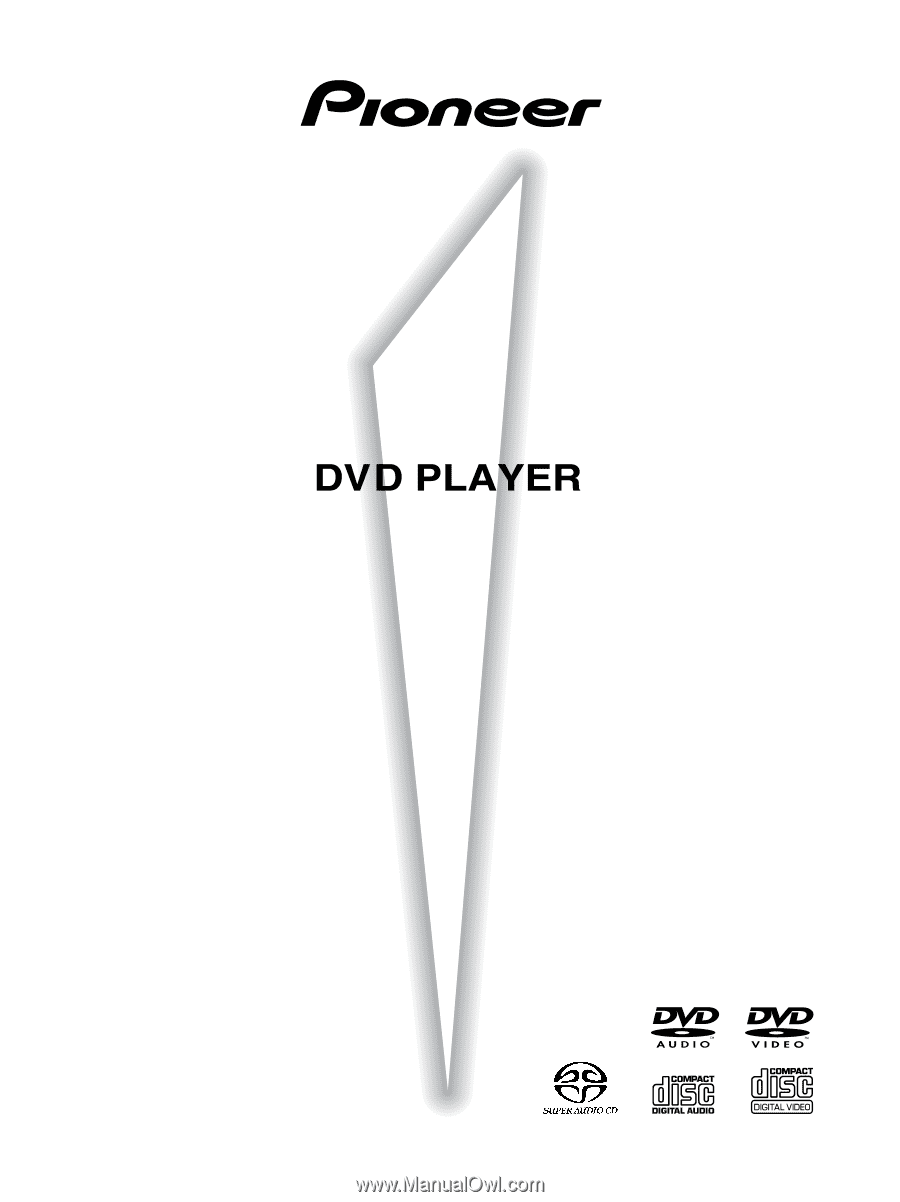
DV-AX10
Operating Instructions