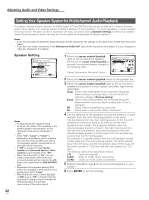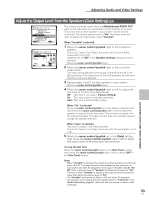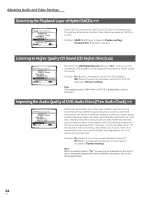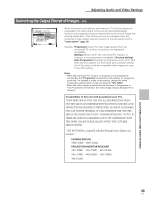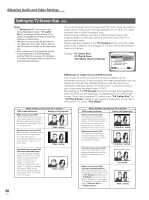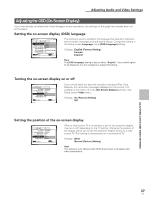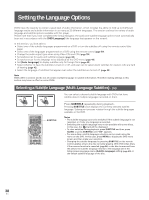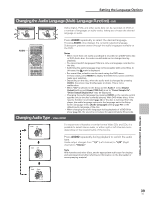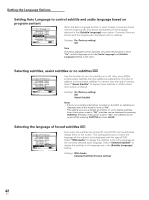Pioneer DV-AX10 Owner's Manual - Page 37
Adjusting the OSD On-Screen Display
 |
View all Pioneer DV-AX10 manuals
Add to My Manuals
Save this manual to your list of manuals |
Page 37 highlights
Adjusting Audio and Video Settings Adjusting the OSD (On-Screen Display) If you have already completed the Setup Navigator screen operations, the settings on this page have already been set by the player. Setting the on-screen display (OSD) language Audio1 2 Video Language General OSD Language EEnngglilsishh Audio Language - Efrnagnliçsahis Subtitle Language - JEasppaanñeosle Auto Language - On DVD Language - w/Subtitle Language Subtitle Dispaly - On Subtitle Off - Selected Subtitle Move SETUP Exit This setting is used to establish the language that operation indicators and on-screen messages and operations display. Change this setting in the Setup screen Language menu [OSD Language] setting. Settings: English (Factory Setting) français Español Note The [OSD Language] setting is factory set to "English". If you want English to be displayed, it is not necessary to adjust this setting. Turning the on-screen display on or off Audio1 2 Video Language General TV Screen - 16:9(Wide) Component Video - Interlace Still Picture - Field On Screen Display OOnn OSD Position - NOofrfmal Angle Indicator - On Move SETUP Exit If you would rather not have the operation indicators (Play, Stop, Resume, etc.) and other messages displayed on the screen, it is possible to turn them off in the [On Screen Display] setting in the Setup screen Video menu. Settings: On (Factory Setting) Off ADJUSTING AUDIO AND VIDEO SETTINGS Setting the position of the on-screen display Audio1 2 Video Language General TV Screen - 16:9(Wide) Component Video - Interlace Still Picture - Field On Screen Display - On OSD Position NWorimdeal Angle Indicator - ONnormal Move SETUP Exit When a wide screen TV is connected, a part of the operation display may be cut off depending on the TV setting. Changing the position of the display allows you to see the operation display clearly on a wide screen TV. This setting is unnecessary on a conventional TV. Settings: Wide Normal (Factory Setting) Note This setting is only effective with DVDs that contain a 4:3 aspect ratio video presentation. 37 En