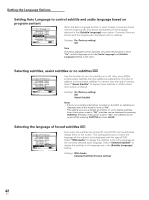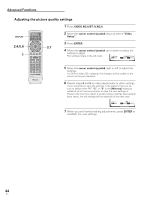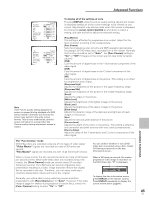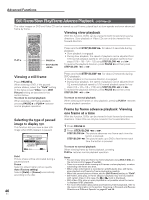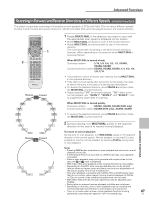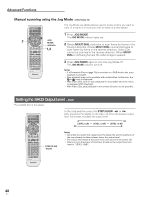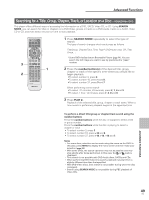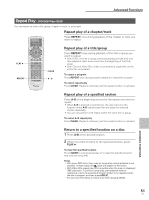Pioneer DV-AX10 Owner's Manual - Page 46
Still Frame/Slow Play/Frame Advance Playback
 |
View all Pioneer DV-AX10 manuals
Add to My Manuals
Save this manual to your list of manuals |
Page 46 highlights
Advanced Functions Still Frame/Slow Play/Frame Advance Playback - DVD/Video CD The video images on DVD and Video CD can be viewed as a still frame, played back at slow speeds and even advanced frame by frame. Viewing slow playback Î OPEN/CLOSE DISPLAY AUDIO SUBTITLE ANGLE SETUP MENU MULTI DIAL TOP MENU With this function, DVDs can be viewed in both forward and reverse directions. Slow playback of Video CDs can only be viewed in the forward direction. ENTER PLAY 3 FUNCTION VIDEO MEMORY ADJUST F.MEM V.ADJ DIMMER JOG MODE FL JOG STOP 7 PLAY 3 PAUSE 8 PREVIOUS NEXT 4¢ REV FWD 1¡ RETURN STEP/SLOW SEARCH MODE e E CLEAR 1 2 3C 4 5 6 +10 PAUSE 8 STEP/SLOW e/E Viewing a still frame Press PAUSE 8. When viewing a DVD, if the paused picture shakes, select the "Field" setting in the Setup screen Video menu [Still Picture] setting as described in the section below. To return to normal playback When viewing a still frame playback, pressing PAUSE 8 or PLAY 3 restores normal playback operation. Selecting the type of paused image to display Expert This function lets you view a clear stillimage when DVD playback is paused. Audio1 2 Video Language General TV Screen - 16:9(Wide) Component Video - Interlace Still Picture FFieieldld On Screen Display - OFrname OSD Position - NAourtmoal Angle Indicator - On Move SETUP Exit Field Picture shake will be eliminated during a paused picture. Frame Select to obtain higher picture quality. Auto (Factory setting) Selects [Field] or [Frame] automatically according to the disc. 46 En Press and hold STEP/SLOW E for about 2 seconds during playback. • Slow playback is engaged. • During slow playback, the speed of playback can be adjusted from 1/16 normal playback speed to 1/2 normal playback speed in four steps (1/16 - 1/8 - 1/4 - 1/2) using STEP/SLOW e and E. To reverse the playback direction, press PAUSE 8 and then press STEP/SLOW e or E. Press and hold STEP/SLOW e for about 2 seconds during DVD playback. • Slow playback in the reverse direction is engaged. • During slow playback, the speed of playback can be adjusted from 1/2 normal playback speed to 1/16 normal playback speed in four steps (1/2 - 1/4 - 1/8 - 1/16) using STEP/SLOW e and E. To reverse the playback direction, press PAUSE 8 and then press STEP/SLOW e or E. To return to normal playback When viewing still frames or slow playback, pressing PLAY 3 restores normal playback operation. Frame by frame advance playback: Viewing one frame at a time With this function, DVDs can be viewed in both forward and reverse directions. Video CDs can only be moved in the forward direction. 1 Press PAUSE 8. 2 Press STEP/SLOW e or E. STEP/SLOW E: The picture advances one frame each time the button is pressed. STEP/SLOW e: The picture backs up a DVD a few frames each time the button is pressed. To return to normal playback When viewing frame by frame playback, pressing PLAY 3 restores normal playback operation. Notes • You can enjoy slow and frame by frame playback using MULTI DIAL on the remote control (pages 47 and 48). • There is no sound when viewing still frames or slow playback, or when advancing one frame at a time. • When video information is recorded on a DVD-Audio disc, still frame, slow playback and frame by frame playback is possible. • When the paused picture shakes, set the [Still Picture] setting to "Field". • Still frame, slow play, or frame advance playback may not be possible with certain titles. In this case, the or mark is displayed. • With Video CDs, slow or scan playback is not possible when the menu is displayed (PBC playback). • For more information about slow and frame by frame playback, refer to the memo information in the section 'Scanning in Forward and Reverse Directions at Different Speeds' on pages 47 and 48.