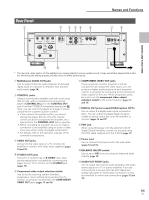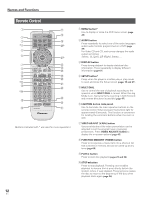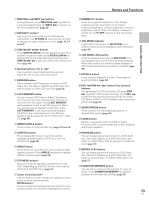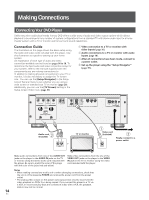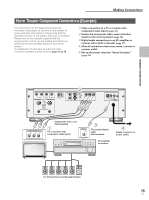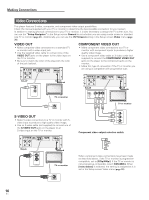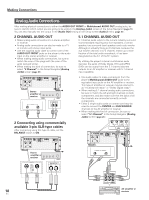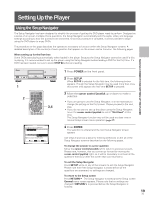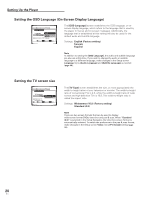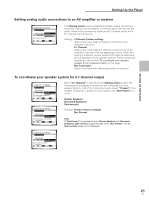Pioneer DV-AX10 Owner's Manual - Page 16
Video Connections - images
 |
View all Pioneer DV-AX10 manuals
Add to My Manuals
Save this manual to your list of manuals |
Page 16 highlights
Making Connections Video Connections This player features S-video, composite, and component video output possibilities. Check the manual supplied with your TV or monitor to determine the best possible connection for your system. In addition to making physical connections to your TV or monitor, it is also necessary to assign the TV screen size. You can use the "Setup Navigator" in the Setup screen General to set whether you are using a wide screen or standard size TV or monitor (page 21). Additionally, you can use the [TV Screen] setting in the Setup screen Video menu (page 36). VIDEO OUT • Make composite video connections to a standard TV or monitor with a video input jack. • Use the supplied video cable to connect one of the VIDEO OUT jacks on the player to the video input on the TV or monitor. • Be sure to match the color of the plug with the color of the jack (yellow). R L SURROUND SUB WOOFER AUDIO OUT 1 - GND 2 - HOT (+) 3 - COLD (-) BALANCE OFF ON CENTER R FRONT L IN OUT CONTROL 1 1 2 VIDEO OUT 2 S-VIDEO OUT menu select 525i (480i) 525p (480p) PR PB Y COMPONENT VIDEO OUT OPT 2COAX 1COAX PCM PDIF DIGITAL OUT COMPONENT VIDEO OUT • Make component video connections to a TV or monitor with component inputs to produce a higher quality video image. • Use a component video cable or 3 video cords (not supplied) to connect the COMPONENT VIDEO OUT jacks on the player to the component jacks on the monitor. • Make this type of connection if the TV or monitor you are using is compatible with progressive scan. R L SURROUND SUB WOOFER AUDIO OUT 1 - GND 2 - HOT (+) 3 - COLD (-) BALANCE OFF ON CENTER R FRONT L IN OUT CONTROL 1 1 2 VIDEO OUT 2 S-VIDEO OUT menu select 525i (480i) 525p (480p) PR PB Y COMPONENT VIDEO OUT OPT 2COAX 1COAX PCM PDIF DIGITAL OUT 1 2 VIDEO OUT TV or monitor VIDEO IN S-VIDEO OUT • Make S-video connections to a TV or monitor with Svideo input to produce a high quality video image. • Use an S-video cable (not supplied) to connect one of the S-VIDEO OUT jacks on the player to an S-video input on the TV or monitor. R L SURROUND SUB WOOFER AUDIO OUT 1 - GND 2 - HOT (+) 3 - COLD (-) BALANCE OFF ON CENTER R FRONT L IN OUT CONTROL 1 1 2 VIDEO OUT 2 S-VIDEO OUT menu select 525i (480i) 525p (480p) PR PB Y COMPONENT VIDEO OUT OPT 2COAX 1COAX PCM PDIF DIGITAL OUT 1 2 S-VIDEO OUT TV or monitor menu select 525i (480i) 525p (480p) PR PB Y COMPONENT VIDEO OUT TV or monitor Y PB PR COMPONENT VIDEO IN Component video output selection switch menu select 525i (480i) 525p (480p) When component video connections have been made as described above, if the TV or monitor is progressivecompatible, set to [525p(480p)]. If the TV or monitor is not progressive-compatible, select [525i(480i)]. When [menu select] is selected, the setting is assigned as it is set in the Setup screen Video menu (page 35). S-VIDEO IN 16 En