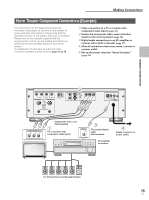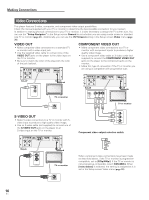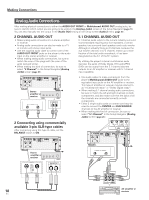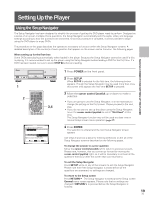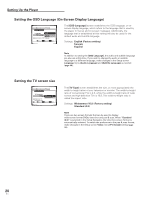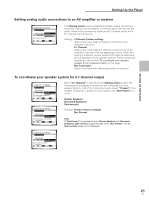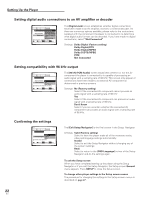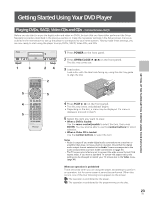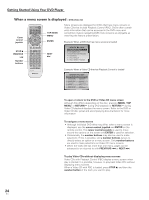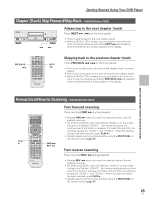Pioneer DV-AX10 Owner's Manual - Page 20
Setting the OSD Language On-Screen Display Language, Setting the TV screen size
 |
View all Pioneer DV-AX10 manuals
Add to My Manuals
Save this manual to your list of manuals |
Page 20 highlights
Setting Up the Player Setting the OSD Language (On-Screen Display Language) Audio1 2 Video Language General Setup Navigator Language English OSD Language français Español Setup player's OSD language Move ENTER Select SETUP Exit The [OSD Language] screen establishes the OSD language, or onscreen display language, which refers to the language that is used by the player in menus and on-screen messages. Additionally, the language that is established at this setting will also be used for the default audio and subtitle language. Settings: English (Factory setting) français Español Note In addition to setting the [OSD Language], the audio and subtitle language are also set at this time. If you wish to change the audio or subtitle language to a different language, make changes in the Setup screen Language menu [Audio Language] and [Subtitle Language] as needed (page 40). Setting the TV screen size Audio1 2 Video Language General Setup Navigator TV Connection TV Type Widescreen TV 16:9 aspect ratio Widescreen (16:9) Standard (4:3) Move ENTER Select SETUP Exit The [TV Type] screen establishes the size, or more appropriately the width to height ration of your television or monitor. The width-to-height ratio of conventional TVs is 4:3, while the width-to-height ratio of wide screen and high-definition TVs is 16:9. This width-to-height ratio is called the aspect ratio. Settings: Widescreen (16:9) (Factory setting) Standard (4:3) Note There are two screen formats that can be used to display wide-screen format DVDs: letter box and pan & scan. When "Standard (4:3)" is selected in the Setup Navigator, the letter box screen format is automatically selected. To switch the preference to the pan & scan format, make changes in the Setup screen Video menu [TV Screen] setting (page 36). 20 En