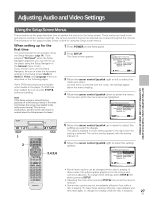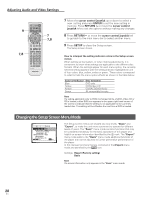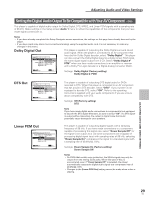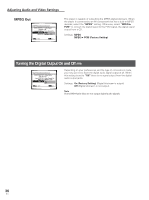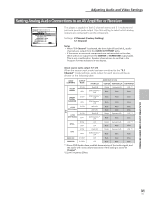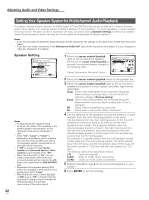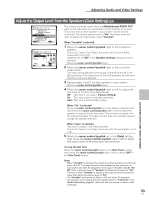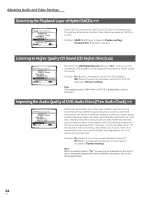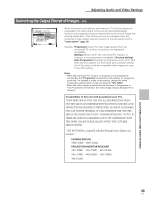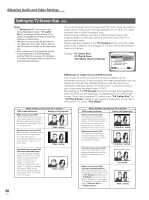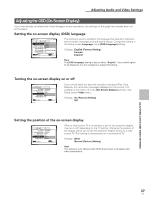Pioneer DV-AX10 Owner's Manual - Page 32
Setting Your Speaker System for Multichannel Audio Playback
 |
View all Pioneer DV-AX10 manuals
Add to My Manuals
Save this manual to your list of manuals |
Page 32 highlights
Adjusting Audio and Video Settings Setting Your Speaker System for Multichannel Audio Playback This player contains a built-in decoder for Dolby Digital, DTS and MPEG audio sources as well as 5.1 channel discrete audio output. Ideally, a 5.1 channel system contains 6 speakers: 2 front speakers, 2 surround speakers, a center speaker, and a sub woofer. However, as this is not always the case, accurately setting [Speaker Setting] to reflect your speaker setup allows the player's built-in decoder to reroute signals to compensate for absent speakers. Notes • If you have already completed the Setup Navigator screen operations, the settings on this page have already been set by the player. • If you have not made connections to the Multichannel AUDIO OUT jacks on the rear panel of the player, it is not necessary to make any changes to this setting. Speaker Setting 1 Audio2 Video Language General Audio DRC - Off Audio Out - 2 Channel Speaker Setting Gain Setting - Fix Hi-Brid SACD - SACD CD Digital Direct - Off Pure Audio Clock - Off Move SETUP Exit Notes • To help identify the speakers being selected, the initials of the speakers in the speaker system representation on the right side of the screen will appear in blue. • When "On", "Large" or "Small" is selected for a speaker or pair of speakers, the icons for those speakers turn yellow in the speaker system representation on the right side of the screen. • If "Off" is selected for both [Center Speaker] and [Surround Speaker], [Subwoofer] is automatically set to "Off". • When the sub woofer is "On", the low range components of the center and surround signals will be mixed in the LFE signal and output from the SUB WOOFER jack. • Regardless of the speaker setting, DVDAudio disc playback is performed as if the speakers are set to "Large". • With DVD-Audio discs, if either [C], [LS], or [RS] is set to "Off", a forced 2 channel downmix is output (except in the case of DVD-Audio discs that prohibit downmixing of the audio signal). 1 Move the cursor control joystick right or left to select the speaker. Every time the cursor control joystick is pressed, the selected speaker changes in the following order. Center, Sub-woofer, Surround, Center, ... 1 Audio2 Video Language General Speaker Setting Center Speaker - Large L R Delay - 0.0ft. SW LS RS Move -/+ Return ENTER Select SETUP Exit 2 Move the cursor control joystick down to the speaker bar. 3 Move the cursor control joystick right or left to set which speakers are present in your system, and their type (where applicable). Large : Select when large speakers are connected. (Generally determined by a cone size that is 120 mm (4 3/4") in diameter or bigger.) (Factory setting) Small : Select when small speakers are connected (Generally determined by a cone size that is smaller than 12 cm in diameter.) Off : Select when no speaker(s) is connected. On : Select when a sub woofer (SW) is connected. 4 Set the distance of the speakers so that the distance of each speaker from the main listening position is the same. Use the distance from the main listening position to the front L/R speakers as a reference distance by which to set the other speakers in your system. Set a negative distance when the selected speaker position is closer to the main listening position than the front L/R speakers, and a positive distance when the selected speaker position is further away from the main listening position than the front L/R speakers. For example, in a speaker system with front L/R speakers located 10 feet away from the main listening position, the center speaker about 10.5 feet away, and the rear speakers about 8 feet away, set the center speaker to "+0.5 feet" and both rear speakers to "-2.0 feet". The distance value can be adjusted as follows. L/R : Cannot be adjusted. C/SW : -6.5ft. to +6.5ft. (0.5ft. increments) LS/RS : -20.0ft. to +6.5ft. (0.5ft. increments) 5 Repeat steps 2 through 4 for all connected speakers in your system. 6 Press ENTER to set the settings. 32 En